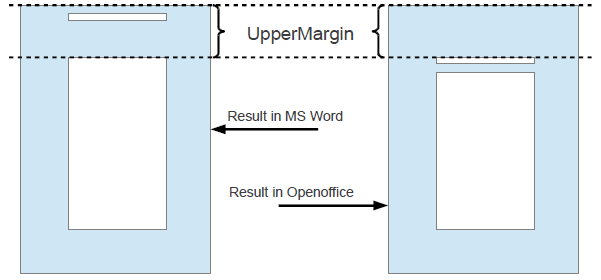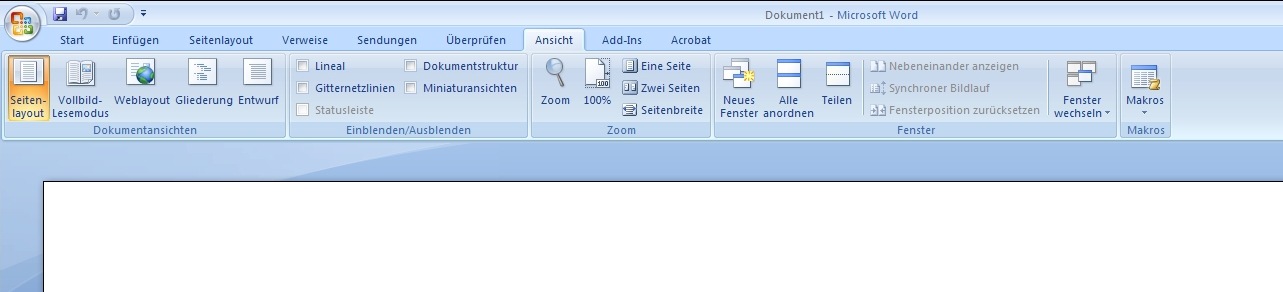Difference between revisions of "Documentation/Writer for Students/MS-Word"
From Apache OpenOffice Wiki
m |
|||
| (10 intermediate revisions by one other user not shown) | |||
| Line 1: | Line 1: | ||
| − | {{DISPLAYTITLE: | + | {{DISPLAYTITLE:Microsoft Word}} |
{{Documentation/WriterforStudentsTOC | {{Documentation/WriterforStudentsTOC | ||
|ShowPrevNext=block | |ShowPrevNext=block | ||
|ShowPrevPage=block | |ShowPrevPage=block | ||
| − | |PrevPage=Documentation/Writer for Students/ | + | |PrevPage=Documentation/Writer for Students/Getting |
| − | |NextPage=Documentation/Writer for Students/ | + | |NextPage=Documentation/Writer for Students/Practice |
}}__NOTOC__ | }}__NOTOC__ | ||
| − | In case your lecturer insists | + | In case your lecturer insists you provide a Microsoft Word document instead of a PDF, just export your document to Word by choosing '''File › Save as''' and then selecting '''File type › Microsoft Word 97/2000/XP'''. |
| − | If on the other hand you have just imported a Word document full of | + | If on the other hand you have just imported a Word document full of manual formatting without consistent use of styles you will need to ‘clean’ the text. There are two ways to go about it: |
| − | + | # The more radical but very simple solution is to | |
| + | :: I ) mark the whole text with '''Ctrl + a''', | ||
| + | :: II ) turn the marked text into '''Text body''' with '''Ctrl + 0''' | ||
| + | :: III) remove all manual formatting from marked text with '''Ctrl + m''' | ||
| + | :: IV ) format your text from scratch using styles. | ||
| + | |||
| + | # The more gentle solution is to delete or replace existing styles with others. For that just go to '''Edit › Find & Replace › More Options''' and tick '''Styles'''. So you would use this method to replace all occurrences of the '''Default''' style with the style '''Text Body'''. This way of going about things is especially useful for very long texts with lots of very useful styles and only a few useless ones you want to get rid of or overwrite. In the list of Page styles you should also delete all '''Convert''' and '''MP''' styles – these are namely remnants from Word. | ||
| + | {{Note|I strongly recommend ''not'' using Microsoft Word. We all know how popular MS Word is, almost everybody has it though not necessarily legally. Some people will argue, “Well, you must use it, because it’s the ‘standard’.” Or they might say: “Well, you know, later on in your future work place you will probably ''have'' to use it, so you might as well get used to it.” In reality Word shows little respect for typographical standards. To take just one example: Word positions the page header not in relation to the text but instead inside the upper margin and relat - ive to the upper edge of the page. So the wider the margins get the greater the distance between the header and the actual text becomes. This means you have to adjust the distance between header and upper edge of page separately in order to move it closer down to the actual text (and vice-versa if you again change your mind) – see illustration 36. OpenOffice follows the general rule of subtracting the necessary space for the header from the space reserved for the text leaving the upper margin untouched. Same goes of course for page foot - ers. Besides, MS Word menus are extremely unstructured making it very difficult to find things. Instead you are offered a whole palette of pretty buttons you can press, with such noncommittal names as “intensive quote” which are anything but standard concepts in typography – see illustration 37. Also the “.doc” format is not an open standard but proprietary of Microsoft.}} | ||
<div style="overflow: hidden"> | <div style="overflow: hidden"> | ||
<!--makes text to start after the picture--> | <!--makes text to start after the picture--> | ||
[[File:wfs_may2014_017 marginsWord_AOO.png|none]] | [[File:wfs_may2014_017 marginsWord_AOO.png|none]] | ||
</div> | </div> | ||
| − | '''Illustration | + | '''Illustration 36. As you can see the header in Word sticks to the upper page edge regardless of margin width and away from the main text to which it belongs; OpenOffice leaves margin free.''' |
<div style="overflow: hidden"> | <div style="overflow: hidden"> | ||
| Line 21: | Line 28: | ||
[[File:wfs015-MS_word.png|none]] | [[File:wfs015-MS_word.png|none]] | ||
</div> | </div> | ||
| − | '''Illustration | + | '''Illustration 37. Microsoft Word: Lots of buttons which change around “dynamically” depending on what you are doing (German version)''' |
<br /> | <br /> | ||
<br /> | <br /> | ||
---------- | ---------- | ||
| − | <p style="text-align:left;">[[Documentation/Writer for Students/ | + | <p style="text-align:left;">[[Documentation/Writer for Students/Getting|< Previous Page]]</p> |
| − | <p style="text-align:right;">[[Documentation/Writer for Students/ | + | <p style="text-align:right;">[[Documentation/Writer for Students/Practice|Next Page >]]</p> |
[[Category:Documentation/Writer]] | [[Category:Documentation/Writer]] | ||
Latest revision as of 14:22, 7 July 2018
- Introduction
- Theory
- Document Structure
- Chapter Headings
- Chapter Numbering
- Table of Contents
- Outline
- Navigator
- Text Body
- Paragraph styles overview
- Reusing styles
- Default Page Formatting
- Title Page
- Papers without a Title Page
- Pages with and without numbering
- Roman Page Numbering
- Group Work
- Proofreading
- Numbered lists and bullets
- Line numbering
- Cross-references
- Footnotes
- Bibliography
- Quotes
- Tables
- Charts
- Pictures
- Snapshots
- Presentations & Graphics
- Cross tables (Statistics)
- Extra Long Web Adresses
- Fonts
- Emphasis
- Special Characters
- Non separable combinations
- Shortcut keys
- Mouse clicks
- PDFs
- Saving your files
- Several files open at once
- Search and replace
- Spell Check
- Synonyms
- Document Infos
- Labels and Form letters
- Help
- Installing Program
- Microsoft Word
- Practice I
- Practice II
In case your lecturer insists you provide a Microsoft Word document instead of a PDF, just export your document to Word by choosing File › Save as and then selecting File type › Microsoft Word 97/2000/XP.
If on the other hand you have just imported a Word document full of manual formatting without consistent use of styles you will need to ‘clean’ the text. There are two ways to go about it:
- The more radical but very simple solution is to
- I ) mark the whole text with Ctrl + a,
- II ) turn the marked text into Text body with Ctrl + 0
- III) remove all manual formatting from marked text with Ctrl + m
- IV ) format your text from scratch using styles.
- The more gentle solution is to delete or replace existing styles with others. For that just go to Edit › Find & Replace › More Options and tick Styles. So you would use this method to replace all occurrences of the Default style with the style Text Body. This way of going about things is especially useful for very long texts with lots of very useful styles and only a few useless ones you want to get rid of or overwrite. In the list of Page styles you should also delete all Convert and MP styles – these are namely remnants from Word.
Illustration 36. As you can see the header in Word sticks to the upper page edge regardless of margin width and away from the main text to which it belongs; OpenOffice leaves margin free.
Illustration 37. Microsoft Word: Lots of buttons which change around “dynamically” depending on what you are doing (German version)