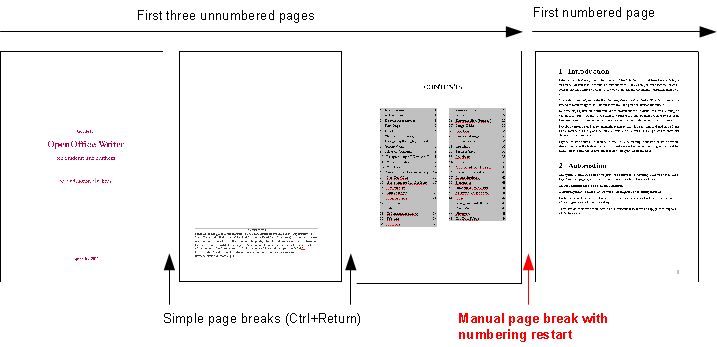Unnumbered First Pages
- Introduction
- Theory
- Document Structure
- Chapter Headings
- Chapter Numbering
- Table of Contents
- Outline
- Navigator
- Text Body
- Paragraph styles overview
- Reusing styles
- Default Page Formatting
- Title Page
- Papers without a Title Page
- Pages with and without numbering
- Roman Page Numbering
- Group Work
- Proofreading
- Numbered lists and bullets
- Line numbering
- Cross-references
- Footnotes
- Bibliography
- Quotes
- Tables
- Charts
- Pictures
- Snapshots
- Presentations & Graphics
- Cross tables (Statistics)
- Extra Long Web Adresses
- Fonts
- Emphasis
- Special Characters
- Non separable combinations
- Shortcut keys
- Mouse clicks
- PDFs
- Saving your files
- Several files open at once
- Search and replace
- Spell Check
- Synonyms
- Document Infos
- Labels and Form letters
- Help
- Installing Program
- Microsoft Word
- Practice I
- Practice II
You will surely want your text pages to be numbered starting with number 1, whereas the title page should be neither numbered nor
counted. You might even want a second non-numbered and non-counted page for your table of contents.* So you will need two page styles, one for the First Page(s) and one for the rest. Step by step:
- go to menu Format › Styles and Formatting (F11)
- press the 4th icon from the left to open the list of Page Styles (illustration 19)
Illustration 16. Here an example with two simple page breaks followed by one manual page break to switch from First Page Style to Default Style and restart numbering beginning with 1
- right click First Page and choose Modify
- under the tab Organiser › Next Style change the Default to First Page; this means that our very first First Page will be followed by an endless number of First Pages until you choose otherwise
- right click the page style Default and choose Modify
- under the tab Header tick Header on (alternatively choose the tab Footer and tick Footer on) to accommodate your page numbers
- having completed this preliminary work, place the cursor in your very first page, i.e. the title page, and double-click the page style First page you have just modified (styles need to be applied with a double-click – changing a style doesn’t mean you’re necessarily going to use it)
- then go to your last First Page (probably the one containing the table of contents) and place your cursor after any text on this page
- go to menu Insert › Manual Break and choose Default Style
- choose Change page number starting from 1
Illustration 16. Here an example with two simple page breaks followed by one manual page break to switch from First Page Style to Default Style and restart numbering beginning with 1
It’s basically the same method we already came across in section 10 on Group Work in which we described how to use individual page styles for each author in a work group. Similarly you could create a completely new page style and call it “Roman” and change the numbering style from Arabic to Roman to accommodate a forward or an introduction (see illustration 19).
Separate Document for the First Page?
Now that you’ve seen how easy it is to insert simple page breaks using Ctrl + Return as well as to switch page styles and restart numbering using Manual Page Breaks it is quite obvious you don’t need separate documents for the different parts of your text. In fact, separate documents have a whole number of serious drawbacks:
- you can easily loose track of which documents belong to each other on your hard disk
- it makes it very difficult to create a single final PDF-document for publication or mailing purposes
- most of the automation possibilities cannot be put to use