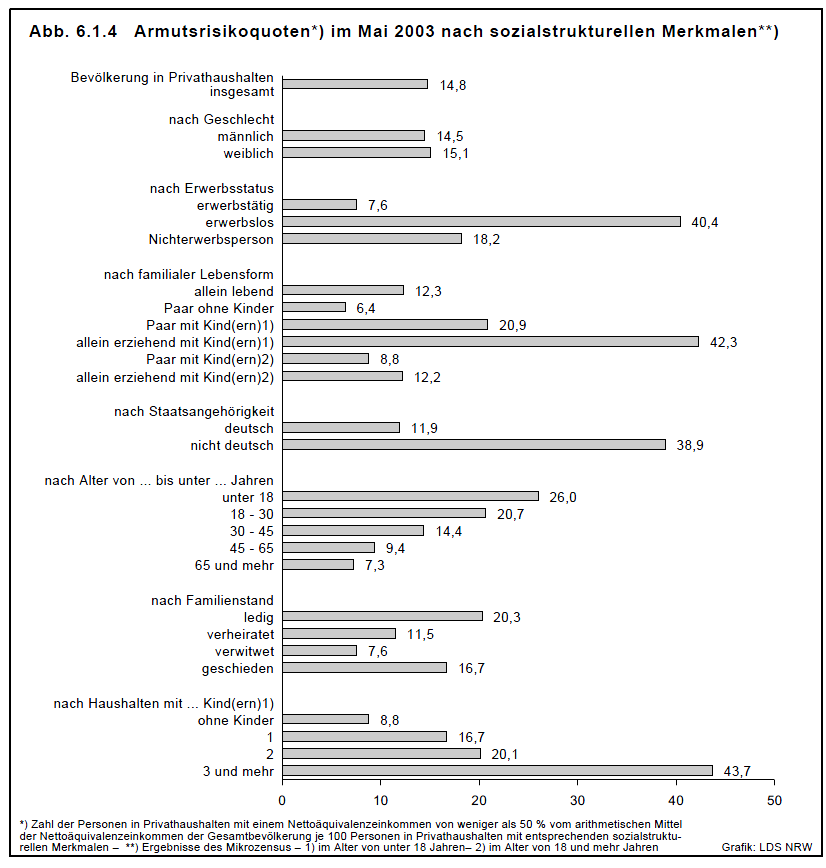Difference between revisions of "Documentation/Writer for Students/Snapshots"
m |
m |
||
| Line 15: | Line 15: | ||
Instead you need to position the document on your screen so you see the whole of the relevant part you would like to later cut out and insert. Then press the '''Print Screen''' button on your keyboard to send a copy of your screenshot to computer memory. Then launch the freeware programme “xnview” (very useful, fast and simple programme for all sorts of photo manipulation) and insert your screen from memory (menu '''Edit › Insert as new Picture'''). Within xnview you can now mark with your mouse pointer the rectangle you actually need and press '''Shift + x'''. This shortcut has the effect of cutting everything out outside your marked rectangle and leaving only the part you need. Then press '''Ctrl + a''' to mark all that remains and '''Ctrl + c''' to copy that into memory. Go back to your thesis and press '''Ctrl + v''' to insert it into your text. Finally add a Caption. | Instead you need to position the document on your screen so you see the whole of the relevant part you would like to later cut out and insert. Then press the '''Print Screen''' button on your keyboard to send a copy of your screenshot to computer memory. Then launch the freeware programme “xnview” (very useful, fast and simple programme for all sorts of photo manipulation) and insert your screen from memory (menu '''Edit › Insert as new Picture'''). Within xnview you can now mark with your mouse pointer the rectangle you actually need and press '''Shift + x'''. This shortcut has the effect of cutting everything out outside your marked rectangle and leaving only the part you need. Then press '''Ctrl + a''' to mark all that remains and '''Ctrl + c''' to copy that into memory. Go back to your thesis and press '''Ctrl + v''' to insert it into your text. Finally add a Caption. | ||
| + | <br /> | ||
| + | <br /> | ||
| + | ---------- | ||
| + | <p style="text-align:left;">[[Documentation/Writer for Students/Charts|< Previous Page]]</p> | ||
| + | <p style="text-align:right;">[[Documentation/Writer for Students/Pictures|Next Page >]]</p> | ||
| + | |||
| + | [[Category:Documentation/Writer]] | ||
Revision as of 17:16, 14 January 2014
- Introduction
- Theory
- Document Structure
- Chapter Headings
- Chapter Numbering
- Table of Contents
- Outline
- Navigator
- Text Body
- Paragraph styles overview
- Reusing styles
- Default Page Formatting
- Title Page
- Papers without a Title Page
- Pages with and without numbering
- Roman Page Numbering
- Group Work
- Proofreading
- Numbered lists and bullets
- Line numbering
- Cross-references
- Footnotes
- Bibliography
- Quotes
- Tables
- Charts
- Pictures
- Snapshots
- Presentations & Graphics
- Cross tables (Statistics)
- Extra Long Web Adresses
- Fonts
- Emphasis
- Special Characters
- Non separable combinations
- Shortcut keys
- Mouse clicks
- PDFs
- Saving your files
- Several files open at once
- Search and replace
- Spell Check
- Synonyms
- Document Infos
- Labels and Form letters
- Help
- Installing Program
- Microsoft Word
- Practice I
- Practice II
Illustration 24 on potential reasons for slipping into poverty is not a diagram taken directly from the internet using a right click. Rather it is part of a larger page, in fact a PDF document, so no right clicking on it is going to be of any use (though more modern PDF documents do allow for right-clicking and copying embedded images).
Illustration 24. Source: Sozialbericht Nordrhein-Westfalen 2004, S. 205, http://www.mags.nrw.de/sozber/sozialberichterstattung_nrw/sozialberichte_seit_1992/
Instead you need to position the document on your screen so you see the whole of the relevant part you would like to later cut out and insert. Then press the Print Screen button on your keyboard to send a copy of your screenshot to computer memory. Then launch the freeware programme “xnview” (very useful, fast and simple programme for all sorts of photo manipulation) and insert your screen from memory (menu Edit › Insert as new Picture). Within xnview you can now mark with your mouse pointer the rectangle you actually need and press Shift + x. This shortcut has the effect of cutting everything out outside your marked rectangle and leaving only the part you need. Then press Ctrl + a to mark all that remains and Ctrl + c to copy that into memory. Go back to your thesis and press Ctrl + v to insert it into your text. Finally add a Caption.