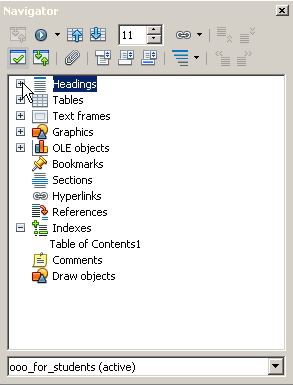Difference between revisions of "Documentation/Writer for Students/Navigator"
m |
m (DiGro heeft pagina Documentation/Writer for Students/Navigating your text hernoemd naar Documentation/Writer for Students/Navigator: updated) |
(No difference)
| |
Revision as of 14:04, 18 May 2014
- Introduction
- Theory
- Document Structure
- Chapter Headings
- Chapter Numbering
- Table of Contents
- Outline
- Navigator
- Text Body
- Paragraph styles overview
- Reusing styles
- Default Page Formatting
- Title Page
- Papers without a Title Page
- Pages with and without numbering
- Roman Page Numbering
- Group Work
- Proofreading
- Numbered lists and bullets
- Line numbering
- Cross-references
- Footnotes
- Bibliography
- Quotes
- Tables
- Charts
- Pictures
- Snapshots
- Presentations & Graphics
- Cross tables (Statistics)
- Extra Long Web Adresses
- Fonts
- Emphasis
- Special Characters
- Non separable combinations
- Shortcut keys
- Mouse clicks
- PDFs
- Saving your files
- Several files open at once
- Search and replace
- Spell Check
- Synonyms
- Document Infos
- Labels and Form letters
- Help
- Installing Program
- Microsoft Word
- Practice I
- Practice II
From the menu View choose Navigator (or simply press F5). The Navigator looks a bit like a table of contents, but it serves a completely different purpose. Whereas the table of contents is part of the document and will get printed along with all the rest, the navigator is not part of the document. Rather it is an electronic key which allows you to navigate through the document and even change the ordering of chapters around.
Now press the + next to the category Headings. You will then see all your existing chapter Headings. Clicking on any one of them will highlight it. Double-clicking on it will bring you right to the corresponding passage in the text. So it’s not necessary any more to scroll down (or up) to it.
A click on the Double Arrow Up-Icon will move the whole chapter including subsections, footnotes, illustrations etc. up – what OpenOffice calls promoting a chapter (see illustration 11).
Illustration 11. The navigator (F5)
So chapter 5 for example will swap places with chapter 4. Conversely using the Double Arrow Down. Using the Double Arrow Right will lower the level of a chapter heading down to a section heading, for instance chapter 5 to section 4.x. Conversely using the Double Arrow Left.*
Apart from headings, the navigator also lists graphics, tables, hyperlinks and many other objects you can easily jump to with a double-click. Note though that graphics are automatically named “graphics1, graphics2, graphics3” and so on, so it’s difficult to keep track of what these names stand for exactly. But you can right click any graphic and choose Picture › Options. Here you can replace the given name “graphics x” with a more descriptive one. (The list is unordered, so giving a descriptive name makes it much easier to jump to a given picture.)
Unlike the table of contents, the Navigator updates itself automatically.
The Navigator is especially useful in the context of group work – see section 10.
* For practice, try using the original of this document: http://www.fb4.fh-frankfurt.de/tips/openoffice/dokumentation/openoffice-uni-en.odt