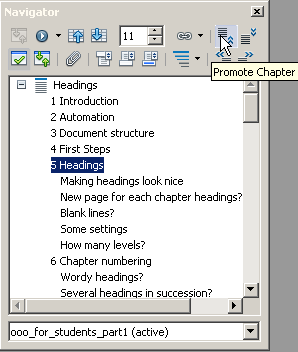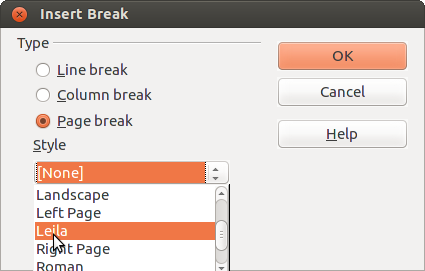Group Work
- Introduction
- Theory
- Document Structure
- Chapter Headings
- Chapter Numbering
- Table of Contents
- Outline
- Navigator
- Text Body
- Paragraph styles overview
- Reusing styles
- Default Page Formatting
- Title Page
- Papers without a Title Page
- Pages with and without numbering
- Roman Page Numbering
- Group Work
- Proofreading
- Numbered lists and bullets
- Line numbering
- Cross-references
- Footnotes
- Bibliography
- Quotes
- Tables
- Charts
- Pictures
- Snapshots
- Presentations & Graphics
- Cross tables (Statistics)
- Extra Long Web Adresses
- Fonts
- Emphasis
- Special Characters
- Non separable combinations
- Shortcut keys
- Mouse clicks
- PDFs
- Saving your files
- Several files open at once
- Search and replace
- Spell Check
- Synonyms
- Document Infos
- Labels and Form letters
- Help
- Installing Program
- Microsoft Word
- Practice I
- Practice II
More and more students have to give in group papers. Up to four or even more authors might be involved.
To facilitate the joining together of the various contributions do the following:
- enable automatic chapter numbering (see section 6)
- make sure all participants use the “Text body”-style for the Text Body and under no circumstances the “Default”-style!
- be sure to completely avoid any manual formatting, always apply styles and make sure all members of the group apply the same styles with the same names for the same purposes and with the same formatting; this is just a matter of one off coordination within the group when you set off – though adjustments can of course be made later on (see Section 13 to discover an easy way to export a style for later use by yourself or others)
Illustration 11. Here you see all your headings, which you can move up or down
Joining the various contributions in one document is then only a matter of a few minutes:
- dump all the contributions in any order into an new, empty document
- using the Navigator change the ordering of the chapters as appropriate
- create your front page and generate your table of contents
Individual Headers for Each Contributor?
Sometimes the lecturer wishes to know at a glance who has made what contribution. One way to achieve this is to give each of the authors their own Page Style and name them accordingly – “Shila” for Shila, “Leila” for Leila, “Mark” for Mark and also one for the whole group called “Group”. Activate the Header for each of these page styles. This involves the following steps:
- open Menu Format › Styles and Formatting (F11)
- click on the 4th icon to the right for page styles
Illustration 12. 4th icon to the right for page formatting
- right-click on the Default-Style and select Modify…
- make all the appropriate changes applicable to your standard default pages, e.g. a left margin of 3cm and of course a header (or footer) to accommodate page numbering
- place the cursor somewhere in your text and double-click on the page format “Default” to actually apply it to your pages
- on the top right hand corner of the pop-up menu click the small black triangle pointing downwards and chose the first option New Style from Selection
- give your new style the name of one of the group members, say “Leila”
- go back to your document and place the cursor at the very end of the last piece of text belonging to the whole group
- go to menu Insert › Manual Break and choose the newly created Style “Leila” (see illustration 13)
- place cursor in Leilas Page Header and write her name, press the tabulator one or two times to move the cursor to the right margin and Insert › Fields › Page Number
- repeat the procedure for all group members
Illustration 13. Choose your newly created page style "Leila"
Checking the final result
Having the final result checked by one or two persons in the group might be a good idea. More on that in section 11.