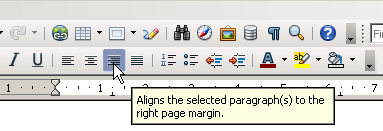Numbered Default Page
- Introduction
- Theory
- Document Structure
- Chapter Headings
- Chapter Numbering
- Table of Contents
- Outline
- Navigator
- Text Body
- Paragraph styles overview
- Reusing styles
- Default Page Formatting
- Title Page
- Papers without a Title Page
- Pages with and without numbering
- Roman Page Numbering
- Group Work
- Proofreading
- Numbered lists and bullets
- Line numbering
- Cross-references
- Footnotes
- Bibliography
- Quotes
- Tables
- Charts
- Pictures
- Snapshots
- Presentations & Graphics
- Cross tables (Statistics)
- Extra Long Web Adresses
- Fonts
- Emphasis
- Special Characters
- Non separable combinations
- Shortcut keys
- Mouse clicks
- PDFs
- Saving your files
- Several files open at once
- Search and replace
- Spell Check
- Synonyms
- Document Infos
- Labels and Form letters
- Help
- Installing Program
- Microsoft Word
- Practice I
- Practice II
As already mentioned, the Default page needs to be modified in order to accommodate page numbering. For this you can either activate a Header or a Footer. Footers used to be very popular, but many students now prefer headers to accommodate not only the page number but also extra information such as his or her name and matriculation number.
To insert a header go to menu Format › Styles and Formatting, choose the 4th icon for Page Styles, select the tab for Headers and tick Header on. There are a few things you can do to make the header look nicer such as adding a line between header and text: for this click on More.
Other important page settings pertain to the margins. Click on the tab Page and set the margins to the following values: 3cm for Left margin (to make room for perforation), and 2cm for all other margins.*
Having done this, your page will now have an empty Header (or Footer). To insert the page number in the Header, place your cursor inside it and go to Menu Insert. Choose Fields › Page Number. Note that you do want Page Number and not Page Count – the latter stands for the total number of pages your document contains. You will probably want your Page number to be right aligned. In this case just click on it once and press the button for right alignment in the menu (see illustration 18).
Illustration 18. The 4 alignment buttons: left, center, right and justified
The Header can contain other information besides the Page number. You might want to Insert › Fields › Other › Document › Chapter › Chapter number as well as Chapter name. You would leave this information left aligned and press the Tab key to shift the page number to the right margin. Every time a new chapter starts, the Header will change along with it.
* It is possible to create pamphlets with left and right pages quite easily using OpenOffice. In this case you would opt for Page layout mirrored. Then instead of left and right margins, you are offered Inner and Outer margins. You would choose a smaller page size of A5 and a smaller font size of 11pt or even 10.5pt and, when it comes to printing, tick the option Brochure under the tab Page Layout. If your printer supports duplex printing, then you won’t even need two separate print runs for the rectos and versos.