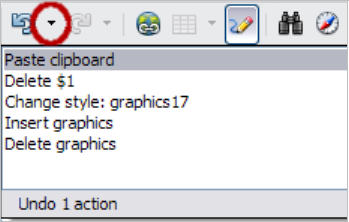Undoing and Redoing Changes
From Apache OpenOffice Wiki
- What is Writer?
- Parts of the Main Writer Window
- Changing Document Views
- Starting a New Document
- Opening an Existing Document
- Saving a Document
- Password Protection
- Closing a Document
- Closing OpenOffice
- Using the Navigator
- Getting Help
- What Are All These Things Called?
- Undoing and Redoing Changes
- Using Writer on a Mac
Undoing and Redoing Changes
When a document is open, you can undo the most recent change by pressing Ctrl + Z , or clicking the Undo icon ![]() on the Standard toolbar, or choosing Edit → Undo from the menu bar.
on the Standard toolbar, or choosing Edit → Undo from the menu bar.
The Edit menu shows the latest change that can be undone. Click the small triangle to the right of the Undo icon to get a list of all the changes that can be undone. You can select multiple changes and undo them at the same time.
After changes have been undone, Redo becomes active. To redo a change, select Edit → Redo, or press Ctrl + Y or click on the Redo icon ![]() . As with Undo, click on the triangle to the right of the arrow to get a list of the changes that can be reapplied.
. As with Undo, click on the triangle to the right of the arrow to get a list of the changes that can be reapplied.
| Content on this page is licensed under the Creative Common Attribution 3.0 license (CC-BY). |