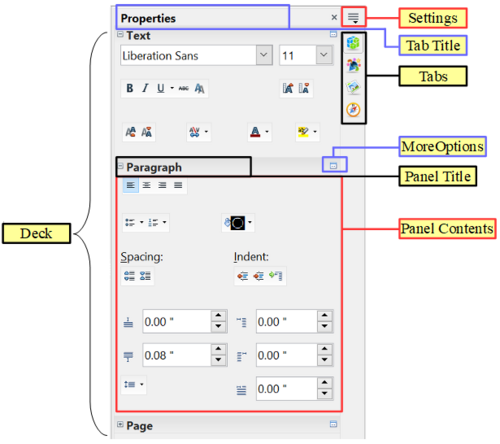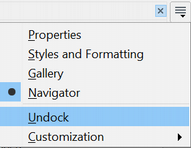Sidebar
- What is Writer?
- Parts of the Main Writer Window
- Changing Document Views
- Starting a New Document
- Opening an Existing Document
- Saving a Document
- Password Protection
- Closing a Document
- Closing OpenOffice
- Using the Navigator
- Getting Help
- What Are All These Things Called?
- Undoing and Redoing Changes
- Using Writer on a Mac
Sidebar
The Sidebar brings together many functions that are otherwise available on several toolbars or menus. Its details are shown in Figure 13. It contains one or more decks, based on the current document context. Decks are organized into panels. A tab bar on the right side of the sidebar allows you to switch between different decks. The decks in Writer provide access to Properties, Styles, the Gallery, and the Navigator. More information about using these decks is provided in the appropriate chapters.
A panel is like a combination of a toolbar and a dialog. For example, you can freely mix working on the text in the main edit window and using the panels in the Properties or Styles decks in the Sidebar to change text attributes. The view of the Properties deck shown in Figure 13 is what appears when working with text. If you were to select a figure or a drawing shape, the panels would change to display properties such as position or fill colors that are appropriate for those objects.
Toolbars and Sidebar panels share many functions. For example, the buttons for making text bold or italic are in both the Formatting toolbar and the Properties panel.
If the Sidebar is not visible, you can show it by using View → Sidebar on the menu bar. To hide the Sidebar, click on the gray Hide button on the left. Click on the same button to show the Sidebar again.
To undock the Sidebar and make it floating, and to dock a floating Sidebar, use the Sidebar settings drop-down list at the top of the tab bar (see Figures 13 and 16). From the same list you can choose which items to show in the Sidebar.
| Content on this page is licensed under the Creative Common Attribution 3.0 license (CC-BY). |