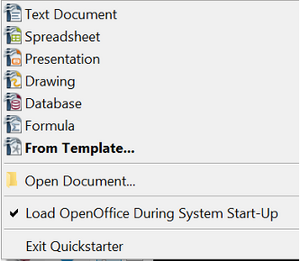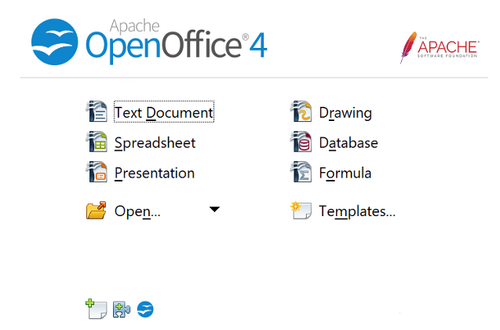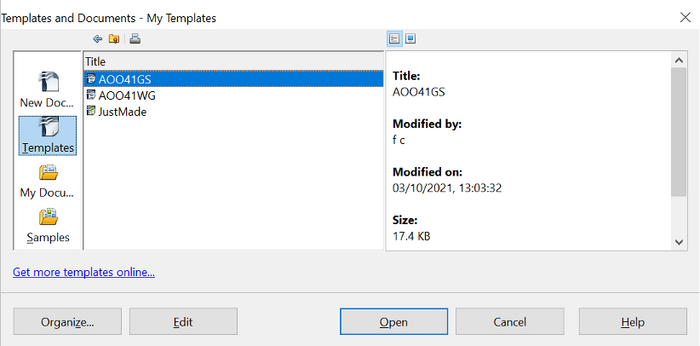Starting a New Document
- What is Writer?
- Parts of the Main Writer Window
- Changing Document Views
- Starting a New Document
- Opening an Existing Document
- Saving a Document
- Password Protection
- Closing a Document
- Closing OpenOffice
- Using the Navigator
- Getting Help
- What Are All These Things Called?
- Undoing and Redoing Changes
- Using Writer on a Mac
Starting a New Document
You can start a new, blank document in Writer in several ways.
- From the operating system menu, in the same way that you start other programs. When AOO was installed on your computer, in most cases a menu entry for each component was added to your system menu. If you are using a Mac, you should see the OpenOffice icon in the Applications folder. When you double-click this icon, AOO opens at the Start Center (Figure 17).
- From the Quickstarter, which is found in Windows, some Linux distributions, and (in a slightly different form) in macOS. The Quickstarter is an icon that is placed in the system tray or the dock during system startup. It indicates that OpenOffice has been loaded and is ready to use.
Right-click the Quickstarter icon (Figure 15) in the system tray to open a pop-up menu from which you can open a new document, open the Templates and Documents dialog box, or choose an existing document to open. You can also double-click the Quickstarter icon to display the Templates and Documents dialog box.
See Chapter 1 (Introducing Apache OpenOffice) in the Getting Started guide for more information about starting Writer and using the Quickstarter.
- From the Start Center. When AOO is open, but no document is open (for example, if you close all the open documents but leave the program running), the Start Center is shown. Click one of the icons to open a new document of that type, or click the Templates icon to start a new document using a template. If a document is already open in AOO, the new document opens in a new window.
When AOO is open, you can also start a new document in one of the following ways.
- Press the Ctrl + N keys.
- Use File → New → Text Document.
- Click the New button on the main toolbar.
Starting a New Document from a Template
You can use templates to create new documents in Writer. A template is a set of predefined styles and formatting. Templates serve as the foundation of a set of documents, to make sure they all have a similar layout. For example, all the documents of the Writer Guide are based on the same template. As a result, all the documents look alike; they have the same headers and footers, use the same fonts, and so on.
A new OpenOffice installation does not contain many templates. It is possible for you to add new templates to your installation and use them for new documents. This is explained in Chapter 10 (Working with Templates). Many templates can be downloaded from https://extensions.openoffice.org/, and you can easily make your own.
Once you have templates on your system, you can create new documents based on them by using File → New → Templates and Documents. This opens a window where you can choose the template you want to use for your document.
The example shown in Figure 18 uses a template called “AOO41GS” in the My Templates folder. Select it, then click the Open button. A new document is created based on the styles and formats defined in the template.
| Content on this page is licensed under the Creative Common Attribution 3.0 license (CC-BY). |