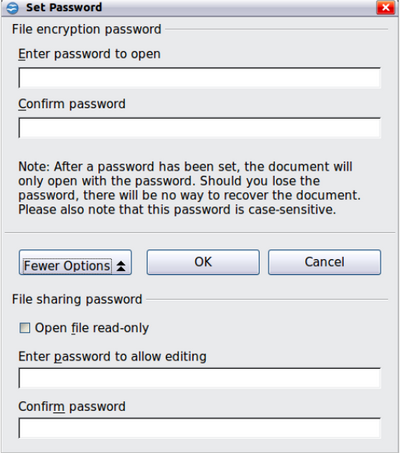Password Protection
From Apache OpenOffice Wiki
- What is Writer?
- Parts of the Main Writer Window
- Changing Document Views
- Starting a New Document
- Opening an Existing Document
- Saving a Document
- Password Protection
- Closing a Document
- Closing OpenOffice
- Using the Navigator
- Getting Help
- What Are All These Things Called?
- Undoing and Redoing Changes
- Using Writer on a Mac
Password Protection
Writer provides two levels of document protection: read-protect (file cannot be viewed without a password) and write-protect (file can be viewed in read-only mode, but cannot be changed without a password). Thus, you can make the content available for reading by a selected group of people and for reading and editing by a different group.
- Use File → Save As when saving the document. (You can also use File → Save the first time you save a new document.)
- On the Save As dialog box, select the Save with password option, and then click Save .
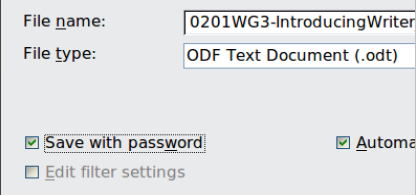
- The Set Password dialog box opens.
Figure 19: Two levels of password protection
- Here you have several choices:
- To read-protect the document, type a password in the two fields at the top of the dialog box.
- To write-protect the document, click the More Options button and select the Open file read-only checkbox.
- To write-protect the document but allow selected people to edit it, select the Open file read-only checkbox and type a password in the two boxes at the bottom of the dialog box.
- Click OK to save the file. If either pair of passwords do not match, you receive an error message. Close the message box to return to the Set Password dialog box and enter the password again.
| AOO uses a very strong encryption mechanism that makes it almost impossible to recover the contents of a document if you lose the password. |
| Content on this page is licensed under the Creative Common Attribution 3.0 license (CC-BY). |