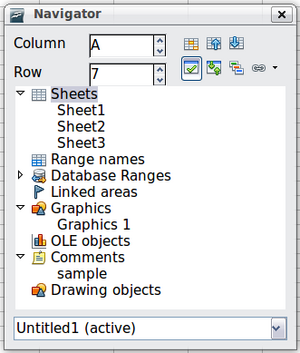Going to a Particular Cell
- What is Calc
- Parts of the main Calc window
- Open and Save CSV files
- Navigating within spreadsheets
- Going to a particular cell
- Moving from cell to cell
- Moving from sheet to sheet
- Selecting items in a sheet or a spreadsheet
- Working with Columns and Rows
- Working with Sheets
- Viewing Calc
- Entering data using the keyboard
- Speeding up data entry
- Validating cell contents
- Editing data
- Formatting data
- Auto-formatting cells and sheets
- Formatting spreadsheets using themes
- Using conditional formatting
- Hiding and showing data
- Sorting records
- Using formulas and functions
- Analyzing data
- Printing from Calc
Going to a Particular Cell
Using the mouse
Place the mouse pointer over the cell and click.
Using a cell reference
Click on the little inverted black triangle just to the right of the Name Box (Figure 64). The existing cell reference will be highlighted. Type the cell reference of the cell you want to go to and press ↵ Enter . Or just click into the Name box, backspace over the existing cell reference and type in the cell reference you want and press ↵ Enter .
Using the Navigator
To open the Navigator, click its icon ![]() on the Standard toolbar, or go to the Navigator deck of the Sidebar, or press F5 , or choose View → Navigator on the Menu bar, or double-click on the Sheet Sequence Number
on the Standard toolbar, or go to the Navigator deck of the Sidebar, or press F5 , or choose View → Navigator on the Menu bar, or double-click on the Sheet Sequence Number ![]() in the Status Bar. Type the cell reference into the top two fields, labeled Column and Row, and press ↵ Enter . In Figure 70 the Navigator would select cell A7.
in the Status Bar. Type the cell reference into the top two fields, labeled Column and Row, and press ↵ Enter . In Figure 70 the Navigator would select cell A7.
You can dock the Navigator to either side of the main Calc window or leave it floating. (To dock or float the Navigator, hold down the Ctrl key and double-click in an empty area near the icons in the Navigator dialog.) If you want a docked Navigator, using the Sidebar is typically the easiest approach. The Sidebar is described in Chapter 1. Introducing Apache OpenOffice.
The Navigator displays lists of all the objects in a document, grouped into categories. If an indicator (plus sign or arrow) appears next to a category, at least one object of this kind exists. To open a category and see the list of items, click on the indicator.
To hide the list of categories and show only the icons at the top, click the Contents icon ![]() . Click this icon again to show the list.
. Click this icon again to show the list.
| Content on this page is licensed under the Creative Common Attribution 3.0 license (CC-BY). |