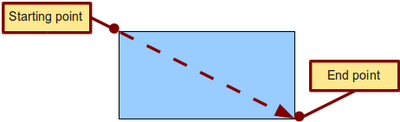Drawing a Rectangle or Square
From Apache OpenOffice Wiki
- What is Draw?
- Parts of the main Draw window
- Choosing and defining colors
- Positioning objects with Snap functions
- Positioning objects with guiding lines
- The basic drawing shapes
- Drawing a straight line
- Drawing an arrow
- Choosing line endings
- Drawing a rectangle or square
- Drawing a circle or ellipse
- Drawing curves
- Writing text
- Gluepoints and connectors
- Drawing geometric shapes
- Selecting objects
- Moving and dynamically adjusting an object’s size
- Editing objects
- Using styles
- Special effects
- Combining multiple objects
- Aids for positioning objects
- Inserting and editing pictures
- Working with 3D objects
- Exporting graphics
- Adding comments to a drawing
Drawing a Rectangle or Square
Drawing a rectangle is similar to drawing a straight line, except that you click on the Rectangle icon ![]() and the (imaginary) line drawn by the mouse corresponds to a diagonal of the rectangle. The rectangle changes shape as you drag the mouse around.
and the (imaginary) line drawn by the mouse corresponds to a diagonal of the rectangle. The rectangle changes shape as you drag the mouse around.
Hold down the ⇧ Shift key to draw a square. Hold down the Alt key to draw a rectangle starting from its center. To combine the effects, hold down both the ⇧ Shift and Alt keys simultaneously.
| Content on this page is licensed under the Creative Common Attribution 3.0 license (CC-BY). |