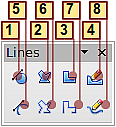Drawing Curves
- What is Draw?
- Parts of the main Draw window
- Choosing and defining colors
- Positioning objects with Snap functions
- Positioning objects with guiding lines
- The basic drawing shapes
- Drawing geometric shapes
- Selecting objects
- Moving and dynamically adjusting an object’s size
- Editing objects
- Using styles
- Special effects
- Combining multiple objects
- Aids for positioning objects
- Inserting and editing pictures
- Working with 3D objects
- Exporting graphics
- Adding comments to a drawing
Drawing Curves
The tools for drawing curves or polygons are on the toolbar that appears when you click the arrow next to the Curve icon ![]() on the Sidebar or the Drawing toolbar. This toolbar contains eight tools (see Figure 149).
on the Sidebar or the Drawing toolbar. This toolbar contains eight tools (see Figure 149).
If you move the mouse cursor over one of the icons, a tooltip pops up with a description of the function.
| Hovering the mouse pointer over this icon gives a tooltip of Curve. If you convert the icon to a floating toolbar, however, the title is Lines, as shown in Figure 149. |
| 1 | Curve, filled | 4 | Free-form line, Filled | 7 | Polygon (45°) |
| 2 | Polygon, filled | 5 | Curve | 8 | Free-form line |
| 3 | Polygon (45°), filled | 6 | Polygon |
Polygons
Draw the first line from the start point with the left mouse button held down. As soon as you release the mouse button, a first corner point is drawn; move the mouse to see how the second line will look. Every mouse click sets another corner point. A double click ends the drawing. A filled polygon automatically joins the last point to the first point to close off the figure and fills it with the current standard fill color. A polygon without filling will not be closed at the end of the drawing.
Polygon 45°
Like ordinary polygons, these are formed from lines but with angles of 45 or 90 degrees between them.
Free-form line
With this tool you can draw just like with a pencil. Press and hold the left mouse button and drag the mouse. It is not necessary to end the drawing with a double click. Just release the mouse button and the drawing is completed. If you have selected Free-form Line, Filled, the end point is joined automatically to the start point and the object is filled with the appropriate color.
Curves and filled curves
For a description of the handling of curves and filled curves, see Chapter 10 (Advanced Draw Techniques) in the Draw Guide.
| Content on this page is licensed under the Creative Common Attribution 3.0 license (CC-BY). |