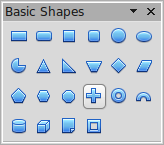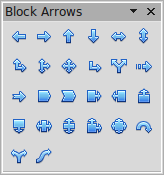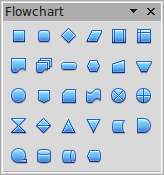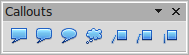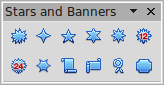Drawing Geometric Shapes
From Apache OpenOffice Wiki
- What is Draw?
- Parts of the main Draw window
- Choosing and defining colors
- Positioning objects with Snap functions
- Positioning objects with guiding lines
- The basic drawing shapes
- Drawing geometric shapes
- Selecting objects
- Moving and dynamically adjusting an object’s size
- Editing objects
- Using styles
- Special effects
- Combining multiple objects
- Aids for positioning objects
- Inserting and editing pictures
- Working with 3D objects
- Exporting graphics
- Adding comments to a drawing
Drawing Geometric Shapes
Geometric shapes include basic shapes, symbol shapes, block arrows, flowcharts, callouts, and stars. You can add text to all these shapes. See Chapter 2 (Drawing Basic Shapes) and Chapter 10 (Advanced Draw Techniques) in the Draw Guide for details.
Figure 152 shows part of the Drawing toolbar with the icons referred to in the following sections. The same icons are available on the Sidebar. Clicking on the arrow next to the icon opens a floating toolbar with the relevant work tools.
| The use of all these tools is similar to that of the Rectangle tool, even though they produce different geometric shapes. |
Basic shapes
| The Basic Shapes icon |
Symbol shapes
| The Symbol Shapes icon |
Block arrows
| The Block Arrows icon |
Flowcharts
Callouts
| Use the Callouts icon |
Stars and banners
| These tools are associated with the Stars icon |
| Content on this page is licensed under the Creative Common Attribution 3.0 license (CC-BY). |