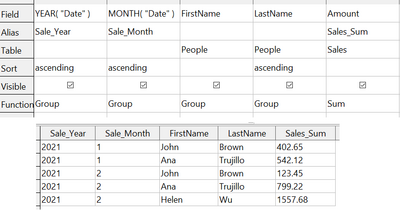Query Summarizing Over a Calculated Field
- What is Base?
- Planning a database
- Creating a new database
- Creating database tables
- Defining relationships
- Creating a database form
- Accessing other data sources
- Using data sources in Apache OpenOffice
- Creating queries
- Using the wizard to create a query
- Using the design view to create a query
- Make a query with a calculated field
- Query with two related tables
- Query that summarizes data
- Query summarizing over a calculated field
- Creating reports
Query Summarizing Over a Calculated Field
As a final example of a query, we will calculate the total sales of each person for each month and year. We will need to use the Date column from the Sales table twice, one to calculate the year and again to calculate the month, and we will also use the fields FirstName, LastName from the People table and Amount from the Sales table.
Step 1: Start the query in Design View
From the main Base window, click Queries in the left pane and then Create Query in Design View from the Tasks pane.
Step 2: Add tables to the query
In the Add Query or Table dialog, click on People and then the Add button and do the same for the Sales table. Click Close .
Step 3: Add fields to the query
Double-click on the Date field from the Sales table twice, then double-click on FirstName and LastName from the People table and Amount from the Sales table to add them to the query definition table.
Step 4: Set the calculation of the year and the month
Change the Field row of the first Date column to read YEAR("Date") and change the Field row of the second Date column to read MONTH("Date"). Set the Alias row to read Sale_Year and Sale_Month for these two columns. The YEAR and MONTH functions are among the many functions provided by the HSQL database engine. A complete list is available in the documentation at https://www.hsqldb.org/doc/1.8/guide/guide.html#N1251E.
Step 5: Set the grouping and the sum function
Set the Function row of every field except Amount to read Group. Set the Function row of the Amount column to read Sum and set its alias to Sales_Sum.
Step 6: Set the sorting
For a more logical presentation of the data, set the Sort column of the year, month and LastName columns to read ascending.
Be sure to save the query and the main Base document. We saved the query with the name GrpCalcColumn, and we will use it in the reports in the next section.
The final configuration of the query definition table and the query results are shown in Figure 198.
| Content on this page is licensed under the Creative Common Attribution 3.0 license (CC-BY). |