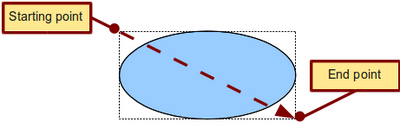Drawing a Circle or Ellipse
From Apache OpenOffice Wiki
- What is Draw?
- Parts of the main Draw window
- Choosing and defining colors
- Positioning objects with Snap functions
- Positioning objects with guiding lines
- The basic drawing shapes
- Drawing geometric shapes
- Selecting objects
- Moving and dynamically adjusting an object’s size
- Editing objects
- Using styles
- Special effects
- Combining multiple objects
- Aids for positioning objects
- Inserting and editing pictures
- Working with 3D objects
- Exporting graphics
- Adding comments to a drawing
Drawing a Circle or Ellipse
To draw an ellipse (also called an oval) or a circle, use the Ellipse icon ![]() . (A circle is simply an ellipse with both axes the same length.) The ellipse drawn is the largest ellipse that fits inside the (imaginary) rectangle drawn with the mouse.
. (A circle is simply an ellipse with both axes the same length.) The ellipse drawn is the largest ellipse that fits inside the (imaginary) rectangle drawn with the mouse.
Here are some other ways to draw an ellipse or circle:
- To draw a circle, hold down the ⇧ Shift key while dragging the mouse.
- To draw an ellipse with the starting point at the center (instead of the corner), hold down the Alt key while dragging the mouse.
- To draw a circle with the starting point at the center, hold down both the Alt and ⇧ Shift keys while dragging the mouse.
- To draw an ellipse or circle that snaps to the nearest grid points, hold down the Ctrl key while dragging the mouse.
| Content on this page is licensed under the Creative Common Attribution 3.0 license (CC-BY). |