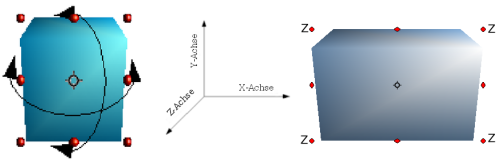Editing 3D objects
- Creating 3D objects
- Creating 3D bodies
- Producing 3D shapes
- Editing 3D objects
- 3D settings for 3D bodies
- Dialog page - Geometry
- Dialog page - Shading
- Dialog page - Illumination
- Dialog page - Textures
- Dialog page - Material
- 3D settings for 3D shapes
- Combining objects in 3D scenes
- Examples for your own experiments
Rotating 3D objects
Procedure for 3D bodies
With the Rotation command used for 2D objects, you can also edit 3D objects. Due to the additional axis, there are a few differences with the editing of 3D objects (see Figure 10). The selection of the object is identical to that used for a 2D object.
You can rotate the object about each axis (X,Y,Z). The X and Y axes are parallel to the edges of the drawing layer, while the Z axis comes out of the page. It is not possible to change the axis orientation. The three axes themselves are not shown directly, but the ![]() symbol indicates the intersection point of all three axes.
symbol indicates the intersection point of all three axes.
| You want to ... | You must ... |
|---|---|
| ... rotate the object about the X or Y axis. | ... put the mouse cursor over the object. With the left mouse key pressed you can now rotate the object as you wish. Moving one of the red points at the middle of an edge allows you to rotate the object about only one axis. Note that the cursor initially shows the cursor for a (2D) shearing movement but pressing the mouse button changes it to a rotation cursor. |
| ... rotate the object about the Z axis. | ... move the handle on one of the corner points with the left mouse button pressed. Rotation about the Z axis is independent of the setting of the rotation angle in the dialog Position and Size. |
| ... move the axis intersection point. | ... simply drag the Symbol [[Image:]] to the desired location. The point is located by default in the middle of the object. |
These rotations can be carried out either on the 3D scene as a whole or on individual objects within a 3D scene.
Procedure for 3D shapes
Objects produced using variations 4 and 5 (see above) can only be rotated about the Z axis using the three methods described in the previous section. This rotation is carried out on the underlying 2D object. It is also possible to rotate the 3D (as with 2D) object using Format > Position and Size > Rotation (shortcut key for Position and Size is F4) and giving in the pivot point location and the number of degrees of rotation desired.
Shape objects have their own procedure for rotation about the X and Y axes. If you have activated the 3D-Settings toolbar (under View > Toolbars), it becomes active when you select the 3D object, and icons 2 to 5 rotate the object in 5 degree increments about the X and Y axes.
| Content on this page is licensed under the Creative Common Attribution 3.0 license (CC-BY). |