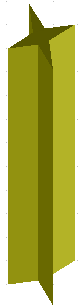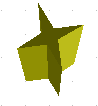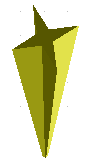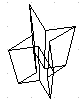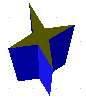3D settings for 3D shapes
- Creating 3D objects
- Creating 3D bodies
- Producing 3D shapes
- Editing 3D objects
- 3D settings for 3D bodies
- Dialog page - Geometry
- Dialog page - Shading
- Dialog page - Illumination
- Dialog page - Textures
- Dialog page - Material
- 3D settings for 3D shapes
- Combining objects in 3D scenes
- Examples for your own experiments
The appearance of the shape object is changed using the 3D Settings toolbar. The concept is totally different from that presented above for objects in 3D scenes. The dialog 3D Effects described above should not be used for shape objects and will in fact not give the correct formatting results when used on a shape object.
In case you use it in error, you can remove the incorrect formatting with Format > Default Formatting.
With the appropriate button of the toolbar you can adjust the extrusion depth and perspective, lighting and material properties as well as the extrusion color. There are tear off bars, which you open by clicking on the small black triangle. The purpose of the individual functions are described by the tool tip. As opposed to the 3D Effects dialog used with 3D scenes, you do not need to “assign” the result of any of the functions to the object – every action is immediately applied and you can see its effect on the object in the main Draw window.
Here are some examples of formatting of 3D shapes:
| Content on this page is licensed under the Creative Common Attribution 3.0 license (CC-BY). |