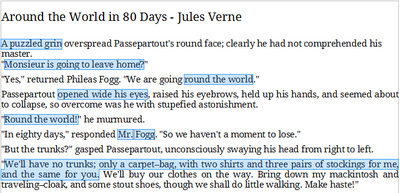Working with Text
From Apache OpenOffice Wiki
< Documentation | AOO4 User Guides/Getting Started | Getting started with writer/Working with text
- What Is Writer?
- The Writer interface
- Changing Document Views
- Moving Quickly through a Document
- Working with documents
- Working with text
- Selecting Items That Are Not Consecutive
- Selecting a Vertical Block of Text
- Cutting, Copying, and Pasting Text
- Finding and Replacing Text and Formatting
- Inserting Special Characters
- Inserting Dashes and Non-breaking Spaces and Hyphens
- Setting Tab Stops and Indents
- Changing the Default Tab stop Interval
- Checking Spelling and Grammar
- Using Built-in Language tools
- Using AutoCorrect
- Using Word Completion
- Using AutoText
- Formatting Text
- Formatting Pages
- Adding Comments and Graphics to a Document
- Creating a Table of Contents
- Creating Indexes and Bibliographies
- Adding Images and Other Graphics
- Adding Tables, Spreadsheets, and Charts
- Adding a Movie or Sound
- Printing
- Using Mail Merge
- Tracking Changes to a Document
- Using Fields
- Linking to another part of a document
- Using Master Documents
- Creating Fill-in Forms
Selecting Items That Are Not Consecutive
To select nonconsecutive items (as shown in Figure 43) using the mouse:
- Select the first piece of text.
- Hold down the Ctrl key and use the mouse to select the next piece of text.
- Repeat as often as needed.
Now you can work with the selected text (copy it, delete it, change the style, or whatever).
| Macintosh users: substitute the ⌘ Cmd key when instructions in this chapter say to use the Ctrl key. |
To select nonconsecutive items using the keyboard:
- Select the first piece of text. (For more information about keyboard selection of text, see the topic “Navigating and selecting with the keyboard” in the Help.)
- Press ⇧ Shift + F8 . This puts Writer in “Add” mode. The word ADD appears on the status bar.
- Use the arrow keys to move to the start of the next piece of text to be selected. Hold down the ⇧ Shift key and select the next piece of text.
- Repeat as often as needed.
Now you can work with the selected text. Press Esc to exit from this mode.
| Content on this page is licensed under the Creative Common Attribution 3.0 license (CC-BY). |