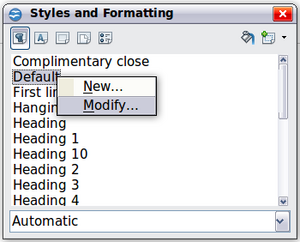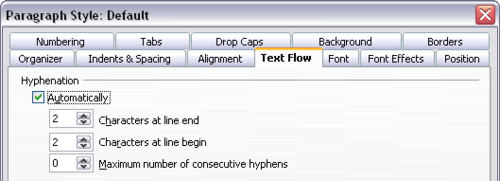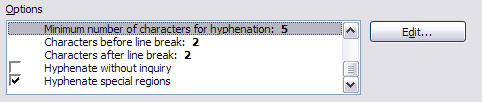Hyphenating_Words
- What Is Writer?
- The Writer interface
- Changing Document Views
- Moving Quickly through a Document
- Working with documents
- Working with text
- Selecting Items That Are Not Consecutive
- Selecting a Vertical Block of Text
- Cutting, Copying, and Pasting Text
- Finding and Replacing Text and Formatting
- Inserting Special Characters
- Inserting Dashes and Non-breaking Spaces and Hyphens
- Setting Tab Stops and Indents
- Changing the Default Tab stop Interval
- Checking Spelling and Grammar
- Using Built-in Language tools
- Using AutoCorrect
- Using Word Completion
- Using AutoText
- Formatting Text
- Formatting Pages
- Adding Comments and Graphics to a Document
- Creating a Table of Contents
- Creating Indexes and Bibliographies
- Adding Images and Other Graphics
- Adding Tables, Spreadsheets, and Charts
- Adding a Movie or Sound
- Printing
- Using Mail Merge
- Tracking Changes to a Document
- Using Fields
- Linking to another part of a document
- Using Master Documents
- Creating Fill-in Forms
Hyphenating Words
You have several choices regarding hyphenation: let Writer do it automatically (using its hyphenation dictionaries), insert conditional hyphens manually where necessary, or don't hyphenate at all.
Automatic Hyphenation
To turn automatic hyphenation of words on or off:
- Press F11 ( ⌘ Cmd + T on Mac) to open the Styles and Formatting window or go to the Styles deck of the Sidebar.
- On the Paragraph Styles page (Figure 53), right-click on Default and select Modify.
- On the Paragraph Style dialog (Figure 54), go to the Text Flow page.
- Under Hyphenation, select or deselect the Automatically option. Click OK to save.
| Turning on hyphenation for the Default paragraph style affects all other paragraph styles that are based on Default. You can individually change other styles so that hyphenation is not active; for example, you might not want headings to be hyphenated. Any styles that are not based on Default are not impacted. See Chapter 2 (Styles and Templates) for more about styles based on other styles) |
You can also set hyphenation choices through Tools → Options → Language Settings → Writing Aids. In Options, near the bottom of the dialog, scroll down to find the hyphenation settings.
To change the minimum number of characters for hyphenation, the minimum number of characters before a line break, or the minimum number of characters after a line break, select the item, and then click the Edit button in the Options section.
Hyphenation options set on the Writing Aids dialog are effective only if hyphenation is turned on through paragraph styles.
Manual Hyphenation
To manually hyphenate words, do not use a normal hyphen, which will remain visible even if the word is no longer at the end of a line when you add or delete text or change margins or font size. Instead, use a conditional hyphen, which is visible only when required.
To insert a conditional hyphen inside a word, click where you want the hyphen to appear and press Ctrl + - . The word will be hyphenated at this position when it is at the end of the line, even if automatic hyphenation for this paragraph is switched off.
| Content on this page is licensed under the Creative Common Attribution 3.0 license (CC-BY). |