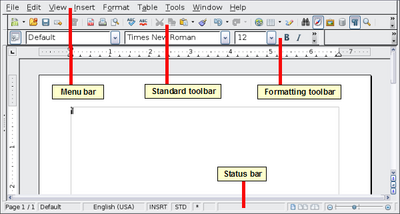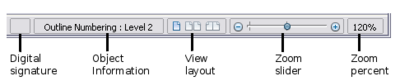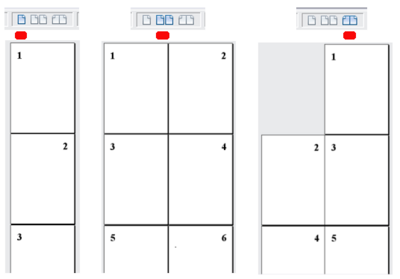What is Writer?
Warning: Display title "What is Writer?" overrides earlier display title "The Writer Interface". Template loop detected: Template:Documentation/GS4WriterTOC
What Is Writer?
Writer is the word processor component of Apache OpenOffice. In addition to the usual features of a word processor (spelling check, thesaurus, hyphenation, autocorrect, find and replace, automatic generation of tables of contents and indexes, mail merge and others), Writer provides these important features:
- Templates and styles (see Chapter 2)
- Page layout methods, including frames, columns, and tables
- Embedding or linking of graphics, spreadsheets, and other objects
- Built-in drawing tools
- Master documents to group a collection of documents into a single document
- Change tracking during revisions
- Database integration, including a bibliography database
- Export to PDF, including bookmarks (see Chapter 9)
- And many more
These features are covered in detail in the Writer Guide.
| Content on this page is licensed under the Creative Common Attribution 3.0 license (CC-BY). |
The Writer Interface
The main Writer workspace is shown in the figure below. The menus and toolbars are described in Chapter 1 (Introducing Apache OpenOffice).
Some other features of the Writer interface are covered in this chapter.
Status Bar
The Writer status bar provides information about the document and convenient ways to quickly change some document features.
Page number
Shows the current page number, the sequence number of the current page (if different), and the total number of pages in the document. For example, if you restarted page numbering at 1 on the third page, its page number is 1 and its sequence number is 3.
If any bookmarks have been defined in the document, a right-click on this field pops up a list of bookmarks; click on the required one.
To jump to a specific page in the document, double-click on this field. The Navigator opens. Click in the Page Number field and type the sequence number of the required page. After a brief delay, the display jumps to the selected page.
Page style
Shows the style of the current page. To change the page style, right-click on this field. A list of page styles pops up; choose a different style by clicking on it.
To edit the current page style, double-click on this field. The Page Style dialog opens.
Language
Shows the language for the selected text.
Click to open a menu where you can choose another language for the selected text or for the paragraph where the cursor is located. You can also select None (Do not check spelling) to exclude the text from a spelling check or select More… to open the Character dialog.
Insert mode
Click to toggle between Insert and Overwrite modes when typing.
Selection mode
Click to toggle between STD (Standard), EXT (Extend), ADD (Add) and BLK (Block) selection. EXT is an alternative to Shift+click when selecting text. See “Working with Text” for more information about ADD and BLK.
Unsaved changes
An asterisk (*) appears here if changes to the document have not been saved.
Digital signature
If the document has been digitally signed, an icon ![]() shows here. You can double-click the icon to view the certificate.
shows here. You can double-click the icon to view the certificate.
Section or object information
When the cursor is on a section, heading, or list item, or when an object (such as a picture or table) is selected, information about that item appears in this field. Double-clicking in this area opens a relevant dialog. For details, consult the Help or the Writer Guide.
View layout
Click an icon to change between single page, side-by-side, and book layout views. The effect varies with the combination of window width and zoom factor in use. You can edit the document in any view.
Zoom
To change the view magnification, drag the Zoom slider, or click on the + and - signs, or right-click on the zoom level percent to pop up a list of magnification values from which to choose. Zoom interacts with the selected view layout to determine how many pages are visible in the document window.
| Content on this page is licensed under the Creative Common Attribution 3.0 license (CC-BY). |