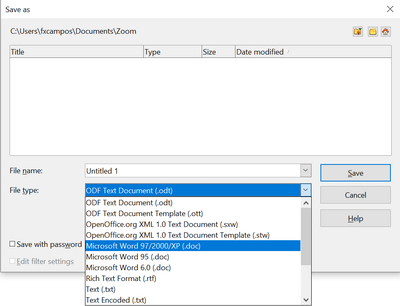What is Writer?
Warning: Display title "What is Writer?" overrides earlier display title "Working with Documents". Template loop detected: Template:Documentation/GS4WriterTOC
What Is Writer?
Writer is the word processor component of Apache OpenOffice. In addition to the usual features of a word processor (spelling check, thesaurus, hyphenation, autocorrect, find and replace, automatic generation of tables of contents and indexes, mail merge and others), Writer provides these important features:
- Templates and styles (see Chapter 2)
- Page layout methods, including frames, columns, and tables
- Embedding or linking of graphics, spreadsheets, and other objects
- Built-in drawing tools
- Master documents to group a collection of documents into a single document
- Change tracking during revisions
- Database integration, including a bibliography database
- Export to PDF, including bookmarks (see Chapter 9)
- And many more
These features are covered in detail in the Writer Guide.
| Content on this page is licensed under the Creative Common Attribution 3.0 license (CC-BY). |
Working with Documents
Chapter 1 (Introducing Apache OpenOffice) includes instructions on starting new documents, opening existing documents, saving documents, and password-protecting documents. Chapter 2 (Using Styles and Templates) covers how to create a document from a template.
Saving as a Microsoft Word File
If you need to exchange files with users of Microsoft Word who are unwilling or unable to receive *.odt files, you can save a document as a Microsoft Word file.
- Important First save your document in the file format used by Writer (.odt). If you do not, any changes you made since the last time you saved will appear only in the Microsoft Word version of the document.
- Then choose File → Save As. On the Save As dialog, in the File type (or Save as type) drop-down menu, select the type of Word format you need. Click Save .
{Warn| Some formatting may be lost when you save in formats other than OpenDocument Formats. You may wish to test some typical files to see if yours save correctly in other formats.}}
From this point on, all changes you make to the document will occur only in the Microsoft Word document. You have changed the name and file type of your document. If you want to go back to working with the .odt version of your document, you must open it again.
| To have Apache OpenOffice save documents by default in the Microsoft Word file format, go to Tools → Options → Load/Save. See “Choosing options for loading and saving documents” in Chapter 11 (Setting Up and Customizing Apache OpenOffice). |
| Content on this page is licensed under the Creative Common Attribution 3.0 license (CC-BY). |