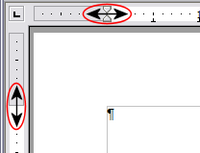What is Writer?
From Apache OpenOffice Wiki
Warning: Display title "What is Writer?" overrides earlier display title "Changing Page Margins". Template loop detected: Template:Documentation/GS4WriterTOC
What Is Writer?
Writer is the word processor component of Apache OpenOffice. In addition to the usual features of a word processor (spelling check, thesaurus, hyphenation, autocorrect, find and replace, automatic generation of tables of contents and indexes, mail merge and others), Writer provides these important features:
- Templates and styles (see Chapter 2)
- Page layout methods, including frames, columns, and tables
- Embedding or linking of graphics, spreadsheets, and other objects
- Built-in drawing tools
- Master documents to group a collection of documents into a single document
- Change tracking during revisions
- Database integration, including a bibliography database
- Export to PDF, including bookmarks (see Chapter 9)
- And many more
These features are covered in detail in the Writer Guide.
| Content on this page is licensed under the Creative Common Attribution 3.0 license (CC-BY). |
Changing Page Margins
You can change page margins in two ways:
- Using the page rulers—quick and easy, but does not have fine control
- Using the Page Style dialog—can specify margins to two decimal places
To change margins using the rulers:
- The gray sections of the rulers are the margins. Put the mouse cursor over the line between the gray and white sections. The pointer turns into a double-headed arrow.
- Hold down the left mouse button and drag the mouse to move the margin.
To change margins using the Page Style dialog:
- Right-click anywhere on the page and select Page from the pop-up menu.
- On the Page tab of the dialog, type the required distances in the Margins boxes.
| Content on this page is licensed under the Creative Common Attribution 3.0 license (CC-BY). |