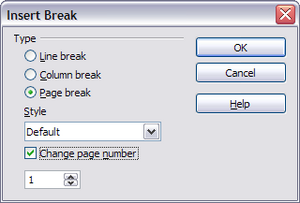What is Writer?
Warning: Display title "What is Writer?" overrides earlier display title "Numbering Pages". Template loop detected: Template:Documentation/GS4WriterTOC
What Is Writer?
Writer is the word processor component of Apache OpenOffice. In addition to the usual features of a word processor (spelling check, thesaurus, hyphenation, autocorrect, find and replace, automatic generation of tables of contents and indexes, mail merge and others), Writer provides these important features:
- Templates and styles (see Chapter 2)
- Page layout methods, including frames, columns, and tables
- Embedding or linking of graphics, spreadsheets, and other objects
- Built-in drawing tools
- Master documents to group a collection of documents into a single document
- Change tracking during revisions
- Database integration, including a bibliography database
- Export to PDF, including bookmarks (see Chapter 9)
- And many more
These features are covered in detail in the Writer Guide.
| Content on this page is licensed under the Creative Common Attribution 3.0 license (CC-BY). |
Numbering Pages
To automatically number pages:
- Insert a header or footer, as described in “Creating Headers and Footers” .
- Place the cursor in the header or footer where you want the page number to appear and choose Insert → Fields → Page Number.
Including the Total Number of Pages
To include the total number of pages (as in “page 1 of 12”):
- Type the word “page” and a space, then insert the page number as above.
- Press the space bar once, type the word “of” and a space, then choose Insert → Fields → Page Count.
Restarting Page Numbering
Often you will want to restart the page numbering at 1, for example on the page following a title page or a table of contents. In addition, many documents have the “front matter” (such as the table of contents) numbered with Roman numerals and the main body of the document numbered in Arabic numerals, starting with 1.
You can restart page numbering in two ways.
Method 1:
- Place the cursor in the first paragraph of the new page.
- Choose Format → Paragraph.
- On the Text Flow tab of the Paragraph dialog, select Breaks.
- Select Insert and then With Page Style and specify the page style to use.
- Specify the page number to start from, and then click OK .
Method 2:
- Insert → Manual Break.
- By default, Page break is selected on the Insert Break dialog (Figure 56).
- Choose the required page Style.
- Select Change page number.
- Specify the page number to start from, and then click OK .
| Content on this page is licensed under the Creative Common Attribution 3.0 license (CC-BY). |