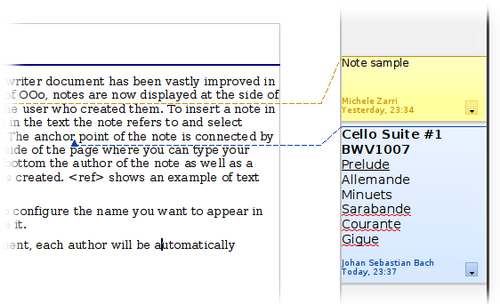Adding Comments to a Document
- What Is Writer?
- The Writer interface
- Changing Document Views
- Moving Quickly through a Document
- Working with documents
- Working with text
- Selecting Items That Are Not Consecutive
- Selecting a Vertical Block of Text
- Cutting, Copying, and Pasting Text
- Finding and Replacing Text and Formatting
- Inserting Special Characters
- Inserting Dashes and Non-breaking Spaces and Hyphens
- Setting Tab Stops and Indents
- Changing the Default Tab stop Interval
- Checking Spelling and Grammar
- Using Built-in Language tools
- Using AutoCorrect
- Using Word Completion
- Using AutoText
- Formatting Text
- Formatting Pages
- Adding Comments and Graphics to a Document
- Creating a Table of Contents
- Creating Indexes and Bibliographies
- Adding Images and Other Graphics
- Adding Tables, Spreadsheets, and Charts
- Adding a Movie or Sound
- Printing
- Using Mail Merge
- Tracking Changes to a Document
- Using Fields
- Linking to another part of a document
- Using Master Documents
- Creating Fill-in Forms
Adding Comments to a Document
Authors and reviewers often use comments (formerly called “notes”) to exchange ideas, ask for suggestions, or mark items needing attention.
To insert a comment in the text, place the cursor in the place the comment refers to and choose Insert → Comment or press Ctrl + Alt + C . The anchor point of the comment is connected by a dotted line to a box on the right-hand side of the page where you can type the text of the comment. Writer automatically adds at the bottom of the comment the author's name and a time stamp indicating when the comment was created. Figure 58 shows an example of text with comments from two different authors.
Choose Tools → Options → OpenOffice → User Data to configure the name you want to appear in the Author field of the comment, or to change it.
If more than one person edits the document, each author is automatically allocated a different background color.
Right-clicking on a comment pops up a menu where you can delete the current comment, all the comments from the same author, or all the comments in the document. From this menu, you can also apply some basic formatting to the text of the comment. You can also change the font type, size, and alignment from the main menu.
To navigate from one comment to another, open the Navigator ( F5 ) or go to the Navigator deck of the Sidebar, expand the Comments section, and click on the comment text to move the cursor to the anchor point of the comment in the document. Right-click on the comment to quickly edit or delete it.
You can also navigate through the comments using the keyboard. Use Ctrl + Alt + Page Down to move to the next comment, and Ctrl + Alt + Page Up to move to the previous comment.
| Content on this page is licensed under the Creative Common Attribution 3.0 license (CC-BY). |