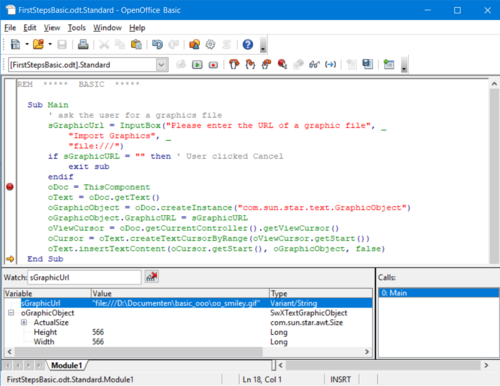Difference between revisions of "Documentation/DevGuide/Basic/Writing and Debugging a Basic UNO program"
OOoWikiBot (Talk | contribs) m (FINAL VERSION FOR L10N) |
SergeMoutou (Talk | contribs) m |
||
| Line 7: | Line 7: | ||
{{Documentation/DevGuideLanguages|Documentation/DevGuide/Basic/{{SUBPAGENAME}}}} | {{Documentation/DevGuideLanguages|Documentation/DevGuide/Basic/{{SUBPAGENAME}}}} | ||
{{DISPLAYTITLE:Writing and Debugging a Basic UNO program}} | {{DISPLAYTITLE:Writing and Debugging a Basic UNO program}} | ||
| − | Enter the following source code in the Basic editor window. The example asks the user for the location of a graphics file and inserts it at the current cursor position of our document. Later, the example will be extended by a small insert graphics autopilot. | + | Enter the following source code in the Basic editor window. The example asks the user for the location of a graphics file and inserts it at the current cursor position of our document. Later, the example will be extended by a small insert graphics autopilot. |
| + | <source lang="oobas"> | ||
<!--[SOURCE:BasicAndDialogs/FirstStepsBasic.odt]--> | <!--[SOURCE:BasicAndDialogs/FirstStepsBasic.odt]--> | ||
| − | |||
Sub Main | Sub Main | ||
' ask the user for a graphics file | ' ask the user for a graphics file | ||
| Line 38: | Line 38: | ||
oText.insertTextContent(oCursor.getStart(), oGraphicObject, false) | oText.insertTextContent(oCursor.getStart(), oGraphicObject, false) | ||
End Sub | End Sub | ||
| − | + | </source> | |
If help is required on Basic keywords, press F1 while the text cursor is on a keyword. The {{PRODUCTNAME}} online help contains descriptions of the Basic language as supported by {{PRODUCTNAME}}. | If help is required on Basic keywords, press F1 while the text cursor is on a keyword. The {{PRODUCTNAME}} online help contains descriptions of the Basic language as supported by {{PRODUCTNAME}}. | ||
Revision as of 19:04, 21 December 2009
- Creating a Module in a Standard Library
- Writing and Debugging a Basic UNO program
- Calling a Sub from the User Interface
- Creating Dialogs
- Adding Event Handlers
- AutoPilot Dialogs
Enter the following source code in the Basic editor window. The example asks the user for the location of a graphics file and inserts it at the current cursor position of our document. Later, the example will be extended by a small insert graphics autopilot.
<!--[SOURCE:BasicAndDialogs/FirstStepsBasic.odt]--> Sub Main ' ask the user for a graphics file sGraphicUrl = InputBox("Please enter the URL of a graphic file", _ "Import Graphics", _ "file:///") if sGraphicURL = "" then ' User clicked Cancel exit sub endif ' access the document model oDoc = ThisComponent ' get the Text service of the document oText = oDoc.getText() ' create an instance of a graphic object using the document service factory oGraphicObject = oDoc.createInstance("com.sun.star.text.GraphicObject") ' set the URL of the graphic oGraphicObject.GraphicURL = sGraphicURL ' get the current cursor position in the GUI and create a text cursor from it oViewCursor = oDoc.getCurrentController().getViewCursor() oCursor = oText.createTextCursorByRange(oViewCursor.getStart()) ' insert the graphical object at the cursor position oText.insertTextContent(oCursor.getStart(), oGraphicObject, false) End Sub
If help is required on Basic keywords, press F1 while the text cursor is on a keyword. The OpenOffice.org online help contains descriptions of the Basic language as supported by OpenOffice.org.
Starting with the line oDoc = ThisComponent, where the document model is accessed, we use the UNO integration of OpenOffice.org Basic. ThisComponent is a shortcut to access a document model from the Basic code contained in it. Earlier, you created Module1 in FirstStepsBasic.odt, that is, your Basic code is embedded in the document FirstStepsBasic.odt, not in a global library below the My Macros container. The property ThisComponent therefore contains the document model of FirstStepsBasic.odt.
To observe the values of Basic variables during debugging, enter a variable name in the Watch field of the Basic editor and press the Enter key to add the watch, or point at a variable name with the mouse cursor without clicking it. In the example below, we can observe the variables sGraphicUrl and oGraphicObject:
Since OpenOffice.org 2.0 it is also possible to inspect the values of UNO objects in the Basic debugger during runtime.
| Content on this page is licensed under the Public Documentation License (PDL). |