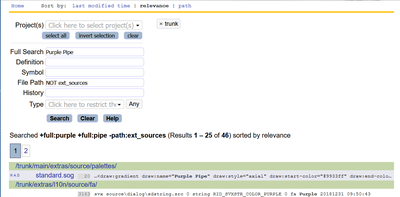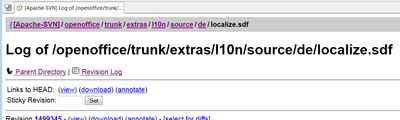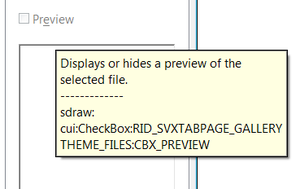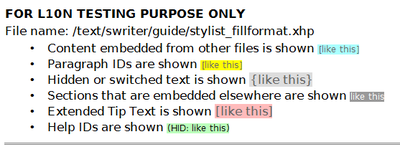Technical Helpers
Contents
You will find, that it is a large problem in translating to be sure what part of the UI or the built-in help is shown in the current translation record and the other way round to find a specific string from the installed application in Pootle. The following sections show you some tools.
Using an English User Interface Parallel
Because the user interface settings in Apache OpenOffice are bound to the user and not to the installation, you can generate a second user, who has an English interface. Then you can open Apache OpenOffice at the same time with an English user interface and with the UI in your language.
Windows
- Download the English language pack and install it. Or the other way round, install an English version and a language pack for your language.
- Create a folder that will contain the user settings for the "English" user, for example "D:\AOOuser_English".
- Find the file soffice.exe in your installation and create a link to it on your desktop. That should be possible with right click and "Sent To".
- Open the link to edit it. It should has a field with the link target like "C:\Program Files\OpenOffice 4\program\soffice.exe".
- Klick into this field and move the cursor to outmost right position and add
-env:UserInstallation=file:///d:/AOOuser_English.
Notice that here a UNC notation with forward slashes is used. - Close dialog with OK.
- Start OpenOffice with double-click on this link. Goto Tools → Options → Language Settings → Languages and set the User Interface to "English (USA)".
Dependent on the installation order it might be necessary to change your actual user settings back to your language.
Other Operating Systems
For other operating systems this might be slightly different. Please add necessary descriptions here.
Search in the Source Code
Translators generally do not have a local copy of the code, but sometimes want to lookup something. These tools might help you.
Opengrok
Example: You see the string "Purple Pipe" as name of a color gradient and wants to know, which files contain this string.
To search the code use http://opengrok.adfinis-sygroup.org/ That is as powerful tool for developers. For translators this short instruction might be sufficient:
- Select "aoo-trunk" on the right side.
- Enter the search term in the "Full Search" field. The wild cards * and ? are allowed, but not as first character. A phrase has to be enclosed with quotation marks. If you enter several words, they are automatically treated as been connected by AND.
- In the field "File Path" you can enter a part of the path or filename, for example 'helpcontent2' for all files of the built-in help. Or you use NOT to exclude those paths, you know to be irrelevant.
In the example you will find that the string "Purple Pipe" is contained in the file standard.sog. Click on the search result to open the file in your browser.<See Issue 122790 , why this string is not yet (August 2013) in Pootle.>
ViewVC
This tool provides a read access to all files of Apache-SVN. The tree of the OpenOffice project starts in http://svn.apache.org/viewvc/openoffice .
You will notice, that this is similar to the tree view in the page "Overview" in Pootle. Click on the directory name to open that folder and move down in the tree, click on "Parent directory" to move up.
A click on a file name gives you its revision log. To view the current file in the browser, click "View" of the top entry; use "Download" to save it to your PC. To go back, up in the tree, use the navigator line at top of the page.
The .po files for the user interface are based on localize.sdf files. Each language has its own file. Find these files in http://svn.apache.org/viewvc/openoffice/trunk/extras/l10n/source/. These files are about 4MB - 13MB in size. <As of August 2013, there are plans to get rid of the localize.sdf files and use .po files directly. Such change was already done in LibreOffice.>
The .po files for the built-in help are based on .xhp files. Find these files in http://svn.apache.org/viewvc/openoffice/trunk/main/helpcontent2/source/text/
Make Your Installation Verbose
Extended Tips
Set the environment variable HELP_DEBUG=true. It depends on your operating system how to do it. Find details on environment variables for Apache OpenOffice in Environment_Variables.
Tip for Linux
Find the shell script soffice in your installation of AOO and open it in an editor. Add the lines
HELP_DEBUG=true export HELP_DEBUG
A good place to add them is after the already existing environment variable SAL_ENABLE_FILE_LOCKING.
Now your extended tips in AOO look like this
Notice there is an additional part under the --- divider. The tip shows now the helpID of the item and the internal module. You can use the last part after the colon to search for it in Pootle, here search for CBX_PREVIEW for example.
Using extended tips is not enabled in the defaults. Use one of these ways to show extended tips
- Enable them in Tools → Options → OpenOffice → General
- In the toolbar "Standard" set the icon "What's this?" to visible. Click the icon and hover with the mouse over an UI element. Click again to leave this mode.
- Customize a toolbar and add the item "Extended Help" to it. Find it in the category "Application". This command has no icon assigned. To connect an icon to the command or change the command name to e.g. "Help+" click on the button "Modify" in the customization dialog and select the corresponding item. With this command you can easily toggle between extended tips on/off. Use a similar way to assign a shortcut key to this command.
Transforming the Style of the Built-in Help
Issue 56321 "Instructions on Help review" provides three tools to make the structure of the build-in help visible.- allfiles.tree
- It adds an entry "All Help Documents for Debug Purpose" to the "Content" page of the build-in help. This new section shows the helpfiles not by title but by filename and in the same hierarchical order as in Pootle.
- default.css
- This file colors the help texts in a way, that you can easily see, what kind of content it is. The meaning of the colors is listed at top of the help page, see screenshot at the right margin.
- main_transform.xsl
- This file causes, that in the build-in help the helpIDs are shown in addition to the text. With the information about file and location from Pootle, you can now easily identify the string in the help and see its context.
To transform your help do this:
- Get the newest versions of the files allfiles.tree, default.css, and main_transform.xsl from Issue 56321 .
- Close your OpenOffice including the Quickstarter.
- Locate the folder "help" in your installation. For my Windows 7 it is the path C:\Program Files\OpenOffice 4\help. For you it should be similar.
- You should see a file main_transform.xsl in this folder. Rename it to e.g. main_transform.xsl.orig and copy the corresponding file form the issue here.
- You should see subfolders that are named as the language codes. Open the folder of the language, for which you will produce the translation.
- You should see some files with file extension .tree. Copy the file allfiles.tree here.
- Locate the file default.css in this folder and rename it to e.g. default.css.orig. Copy the corresponding file from the issue here.
- Start OpenOffice and open a help page. At top of the page you will see a short explanation about the meaning of the colors and styles.
<Some new files are missing in allfiles.tree. But I don't know yet, whether the file has to be updated manually or a script for generating the file exists.>
Getting a KeyID-Build
<ToDO: Add screenshot> <ToDo: Consolidate with the existing page KeyID_Build.>
A keyID-build is a special version, where each string in the UI has got a number in front of it, the keyID. To get these numbers a pseudo language "kid" is used. This pseudo language has its own localize.sdf file, same as all real languages. This file contains a database table. Each row is about a UI string. It connects the strings with the identifiers used in the source.
A developer gets such a keyID-build by using the configure switch, e.g. --with-lang="de kid". The setting in the example would build an English AOO (the default), a German AOO, and an AOO with keyIDs.
If you want to use such a keyID-build and cannot build it yourself, ask on the mailing list. There is likely someone, who can build it for you, or perhaps a build bot can be configured to deliver it.