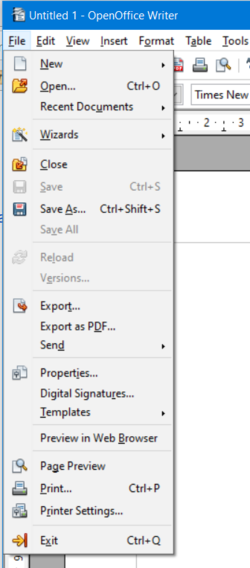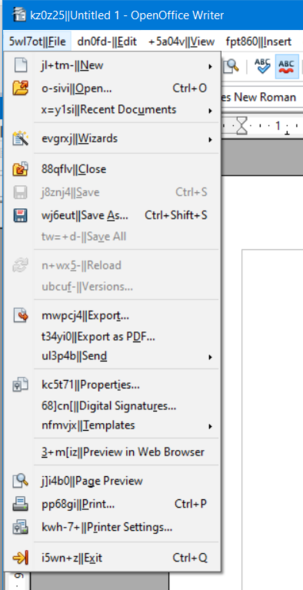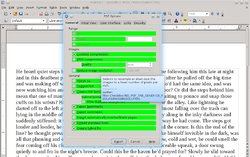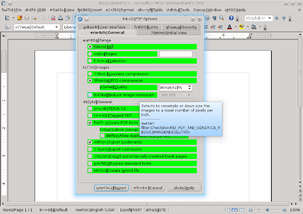KeyID Build
A KeyID build is a special build used mainly for translation-related QA work on localized builds. It helps to identify UI (User Interface) and OLH (Online Help) strings based on their KeyID. A KeyID is a unique 6-character string that serves as identifier of the string in the translation database.
There is no functional difference between a regular build and a KeyID build. The difference between the two is that the KeyID build displays the KeyIDs of the strings in the UI and OLH. KeyID builds are regular provided for all provided languages each release. See the announcements in the dev@ mailing list.
See the illustrating screenshots taken on a regular and KeyID build:
Where to find en-US sdf files ?
For every milestone en-US sdf files are created. You can download them from one of the mirrors in: https://www.openoffice.org/distribution/mirrors/#extmirrors
Making your own KeyID build
There is a script which can be used to add KeyIDs of a new kind to an existing sdf file.
| You should use gsicheck before adding KeyIDs. If you have to gsicheck a file with keyIDs, use the -k key to prevent errors regarding KeyIDs. |
The script is located in the Sources in module transex3 in the Path scripts\keyidGen.pl
Call it without parameters for usage help.
KeyID builds and HelpIDs
This section is updated for OpenOffice 3.4.1 and 4.x
To create a KeyId build, simply configure with --with-lang='kid'
You may also find HelpIDs useful. This doesn't require a special build, simply enable Extended tips (Tools → Options… → OpenOffice → General → Help → Tips → Extended Tips), and set this environment variable:
- on Linux, add it to your
~/.bashrcor export it in the same terminal, before executing AOO - from this very same terminal; - on Windows, execute
cmd.exe, set the variable on the command prompt, setHELP_DEBUG=1, and execute AOO within that command prompt - using the full path tosoffice.exe.
Screenshots (HelpIDs and KeyIDs):