Documentation/OOoAuthors User Manual/Getting Started/Moving from cell to cell
From Apache OpenOffice Wiki
| [[{{{PrevPage}}}|< Previous Page
]] |
[[{{{NextPage}}}|Next Page
>]] |
Moving from cell to cell
In the spreadsheet, one cell, or a group of cells, normally has a darker black border. This black border indicates where the focus is (see Figure 5).
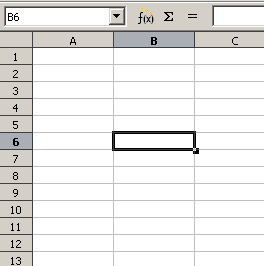
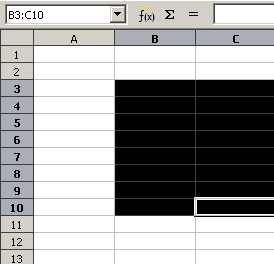
Figure 5. (Left) One selected cell and (right) a group of selected cells
Using the Tab and Enter keys
- Pressing Enter or Shift+Enter moves the focus down or up, respectively.
- Pressing Tab or Shift+Tab moves the focus right or left, respectively.
Using the cursor keys
Pressing the cursor keys on the keyboard moves the focus in the direction of the arrows.
Using Home, End, Page Up and Page Down
- Home moves the focus to the start of a row.
- End moves the focus to the column furthest to the right that contains data.
- Page Down moves the display down one complete screen and Page Up moves the display up one complete screen.
- Combinations of Control and Alt with Home, End, Page Down, Page Up, and the cursor keys move the focus of the current cell in other ways.
Tip: Holding down Alt+Cursor key resizes a cell.