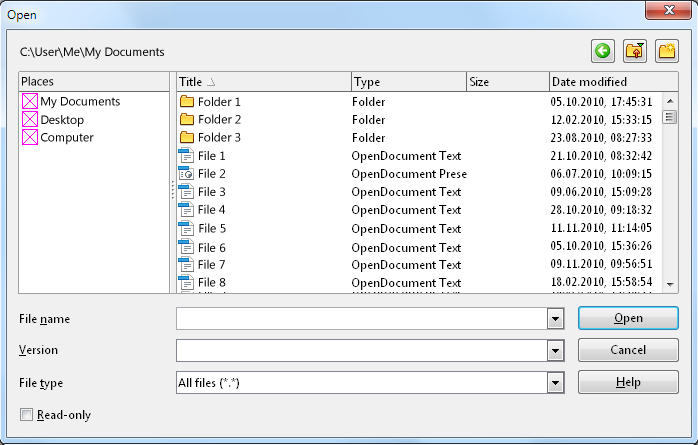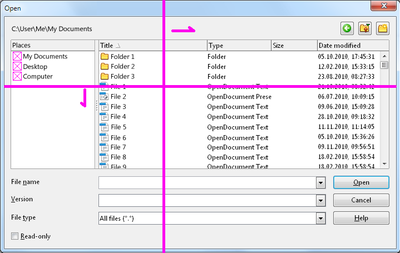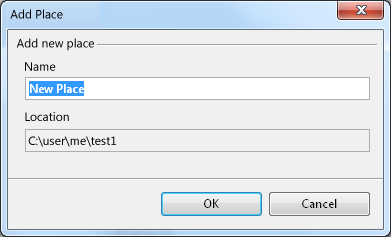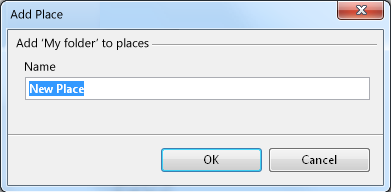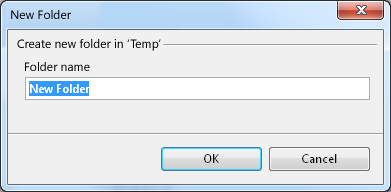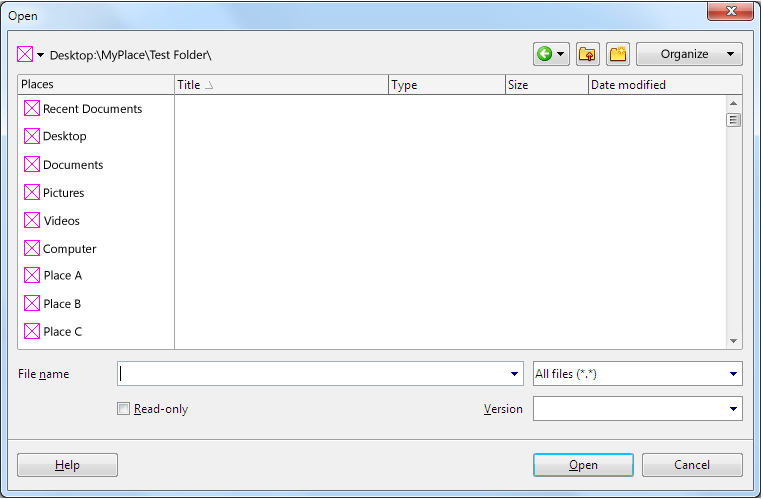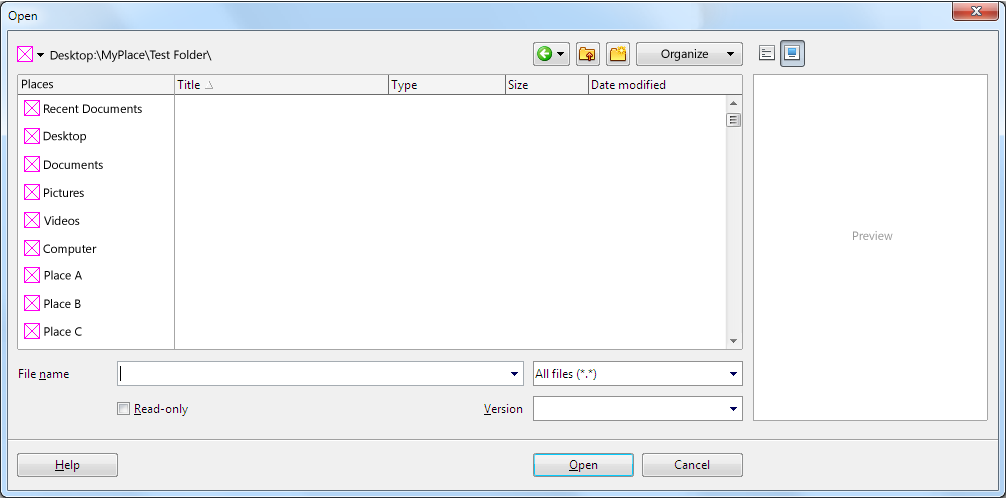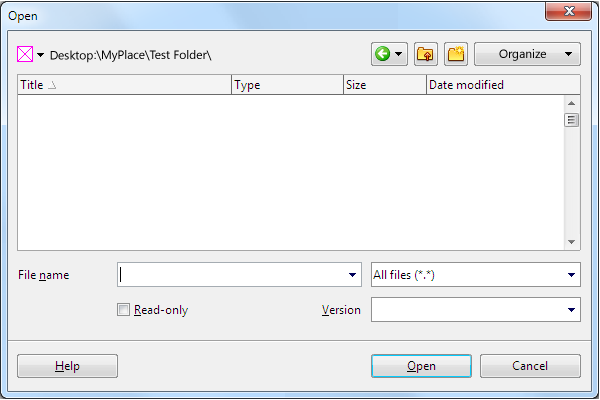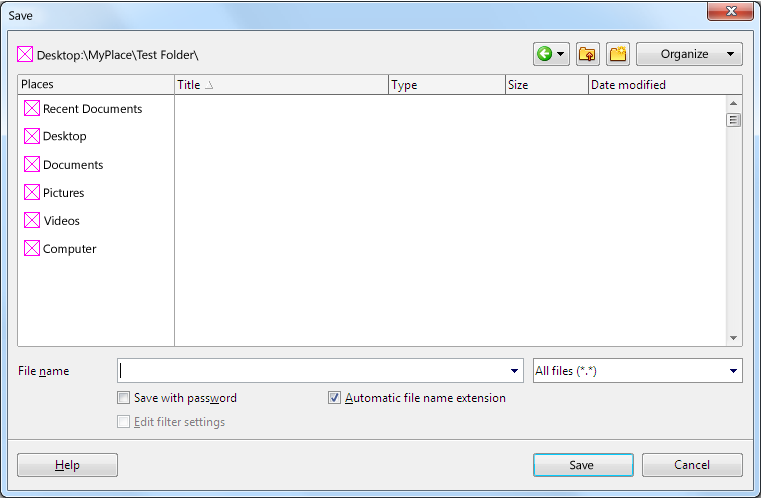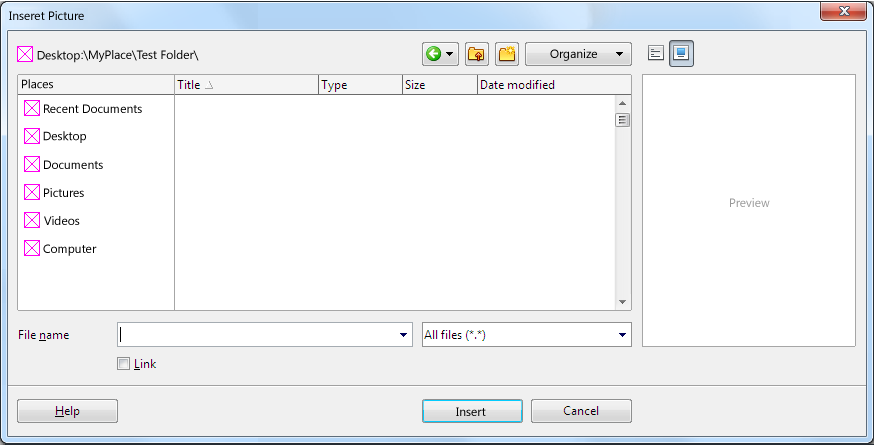User Experience/Projects/FileDialogs
From Apache OpenOffice Wiki
< User Experience | Projects
|
|
|---|
|
Quick Navigation Team Communication Activities |
Contents
File Open/Save/Insert Dialogs
OOo provides own file open, save and insert dialogs. Those dialogs are available on all platforms. These dialogs allow OOo to load/save files using different protocols like WebDav. This does not work with system dialogs due to limitations of these dialogs.
Version 1
First version will focus on 'Places'. Places are always shown and could be vertically resized.
- Places
- List of places (not hierarchical):
- Desktop
- Recent Places
- Documents ('Home' on Linux?)
- Templates
- Computer ('System' on Linux?)
- Sample Documents
- Icons are taken from the system.
- Add own places via context menu.
- Remove own places via context menu.
- Split window to resize 'Places' area.
- List of places (not hierarchical):
- Back button to go back to previous place/directory.
- General User Interface
- Decreased spacing above and below path/back, up one level, new folder buttons.
- Fixed alignment issues within current dialog. (DDLBs and Open, Cancel, Save buttons.)
- Removed ':' in labels.
- Increase vertical spacing between files and folders.
- Dialog itself is resizeable. Initial size 700*445
Interaction
Places
Places Context Menu: - Shown for user created places only.
- Add Current Location...
- -------------
- Rename
- Remove
TBD: Do we need 'Add place' here?
Files/Folders
File Context Menu:
- Open
- -------------------
- Rename - Activates inline renaming.
- Delete
TBD: Add to Places also for files?
Folder Context Menu:
- Open
- -------------------
- Add to Places...
- Rename
- Delete
TBD: Do we want to show the location path?
Buttons
- 'Back' - Returns to previous place.
- 'Up One Level' - Goes up one level from current folder.
- 'New Folder' - Creates a new folder in current folder.
- 'Open'- Opens a selected folder or file.
- 'Cancel' - Closes dialog.
- 'Help' - Calls help system.
File/Folder Context Menu
- New Folder...
- Rename - Activates inline renaming.
Open Issues
- Preview for insert dialog.
Future Versions Backlog
File Open
- Buttons
- Back button with history
- Organize
- Rename
- Delete
- Cut/Copy/Paste
- ...
- View Options
- List view
- Thumbnails
- Preview on/off
- Places on/off
- Places
- Dynamic button height to get larger buttons, in case of only a few places are shown. (easier to hit)
- Content:
- Recent documents (complete list)
- Recent places (?)
- Plus additional ones (i.e. configured by extensions)
- Content:
- Find/Filter
- Shared/Opened/etc.
- Grid
- Add columns
Without Preview
With Preview
Small Version (Scaled)
Dialog can be scaled down to 600*400 pixel. Places can be hidden.
File Save
Insert File
Same dialog as shown in 'Open' section, with 'Insert' instead of open button.