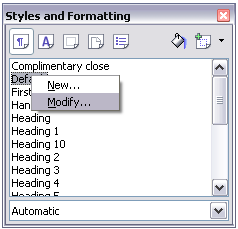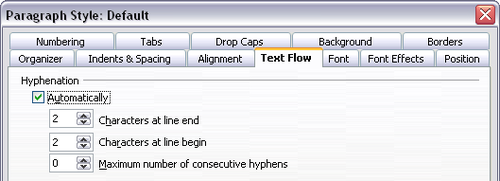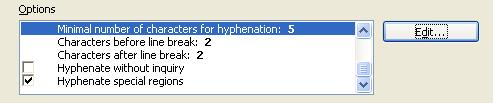Hyphenating words
- Selecting text
- Cutting, copying, and pasting text
- Finding and replacing text and formatting
- Inserting special characters
- Formatting paragraphs
- Formatting characters
- Autoformatting
- Creating numbered or bulleted lists
- Using footnotes and endnotes
- Checking spelling
- Using language tools
- Using the thesaurus
- Hyphenating words
- Using word completion
- Using AutoText
- Line numbering
- Undoing and redoing changes
- Tracking changes to a document
- Inserting notes
- Linking to another part of a document
- Working with hyperlinks
- Tips and tricks
You have several choices regarding hyphenation: let Writer do it automatically (using its hyphenation dictionaries), insert conditional hyphens manually where necessary, or don’t hyphenate at all. Each choice has its pros and cons.
Automatic Hyphenation
To turn automatic hyphenation of words on or off:
- Press F11 to open the Styles and Formatting window.
- On the Paragraph Styles page of the Styles and Formatting window, right-click on Default and select Modify.
- On the Paragraph Style dialog box, select the Text Flow tab.
- Under Hyphenation, select or deselect the Automatically checkbox.
- Click OK to save.
| Turning on hyphenation for the Default paragraph style affects all other paragraph styles that are based on Default. You can individually change other styles so that hyphenation is not active; for example, you might not want headings to be hyphenated. Any styles that are not based on Default are not affected. For more on paragraph styles, see Chapter 6 (Introduction to Styles) and Chapter 7 (Working with Styles). |
You can also set hyphenation choices through Tools > Options > Language Settings > Writing Aids. In Options, near the bottom of the dialog box, scroll down to find the hyphenation settings.
To change the minimal number of characters for hyphenation, the minimum number of characters before a line break, or the minimum number of characters after a line break, select the item, and then click Edit button in the Options section.
- Hyphenate without inquiry specifies that you will never be asked to manually hyphenate words that the hyphenation dictionary does not recognize. If this box is not selected, when a word is not recognized, a dialog box will open where you can manually enter hyphens.
- Hyphenate special regions specifies that hyphenation will also be carried out in footnotes, headers, and footers.
Hyphenation options set on the Writing Aids dialog box are effective only if hyphenation is turned on through paragraph styles.
Choices on the Writing Aids dialog box for Characters before line break and Characters after line break override settings in paragraph styles for Characters at line end and Characters at line begin.
Manual hyphenation
To manually hyphenate words, do not use a normal hyphen, which will remain visible even if the word is no longer at the end of a line when you add or delete text or change margins or font size. Instead, use a conditional hyphen, which is visible only when required.
To insert a conditional hyphen inside a word, click where you want the hyphen to appear and press Control+hyphen. The word will be hyphenated at this position when it is at the end of the line, even if automatic hyphenation for this paragraph is switched off.
| Content on this page is licensed under the Creative Common Attribution 3.0 license (CC-BY). |