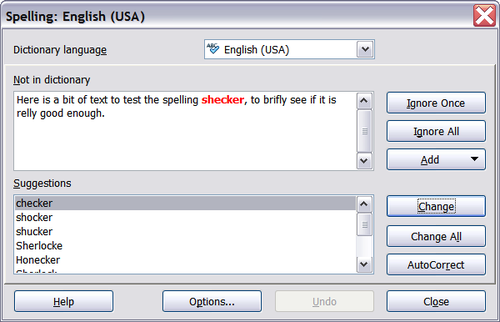Checking spelling
From Apache OpenOffice Wiki
- Selecting text
- Cutting, copying, and pasting text
- Finding and replacing text and formatting
- Inserting special characters
- Formatting paragraphs
- Formatting characters
- Autoformatting
- Creating numbered or bulleted lists
- Using footnotes and endnotes
- Checking spelling
- Using language tools
- Using the thesaurus
- Hyphenating words
- Using word completion
- Using AutoText
- Line numbering
- Undoing and redoing changes
- Tracking changes to a document
- Inserting notes
- Linking to another part of a document
- Working with hyperlinks
- Tips and tricks
Writer provides a spelling checker, which can be used in two ways.
Here are some more features of the spelling checker:
- You can right-click on a word with a wavy underline, to open a context menu. If you select from the suggested words on the menu, the selection will replace the misspelled word in your text.
- You can change the dictionary language (for example, to Spanish, French or German) on the Spelling dialog box.
- You can add a word to the dictionary. Click Add in the Spelling dialog box and pick the dictionary to add it to.
- The Options dialog of the Spelling tool has a number of different options, such as whether to check uppercase words and words with numbers. It also allows you to manage custom dictionaries; that is, add or delete dictionaries, and add or delete words in a dictionary.
Writer does not include a grammar checker, but you can install an extension such as Language Tool and access it from Tools > Spelling and Grammar. (See Chapter 17 for more about installing extensions.) Language Tool adds a new menu item and submenu to the Tools menu, from which you can configure the tool and check or recheck the document.
| Content on this page is licensed under the Creative Common Attribution 3.0 license (CC-BY). |