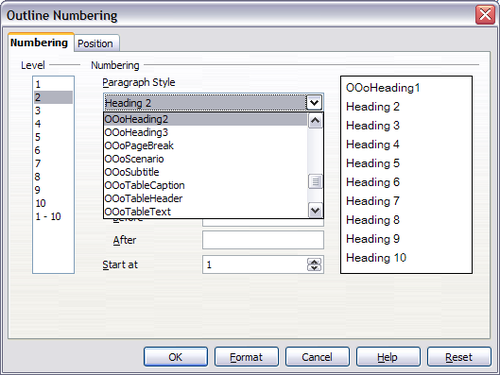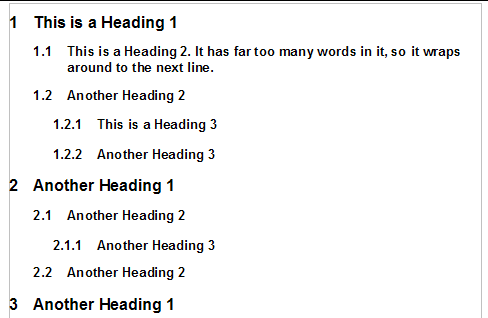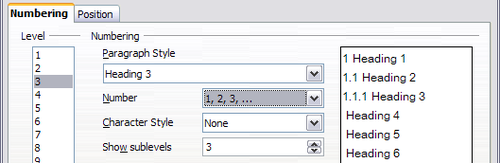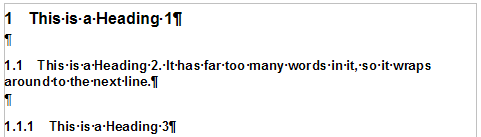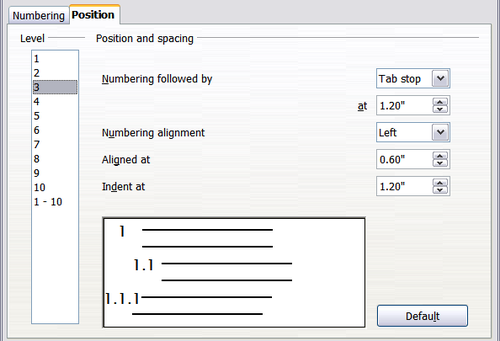Defining a hierarchy of headings
Tools > Outline Numbering defines the hierarchy of headings in a document. Headings can be numbered or not; typically the first-level headings in a book-length document are the next level of headings after the chapter titles, which may be numbered, but lower-level headings are not numbered. Some chapter title and heading styles (such as those commonly used in engineering documents) number each chapter and heading level, for example 1, 1.1, 1.2, 2, 2.1, and so on. When chapters or sections are added or deleted, the numbering is automatically changed.
Paragraph styles are the key to OOo’s outline numbering feature. The default paragraph styles assigned to outline levels are the heading styles supplied with OOo: Heading 1, Heading 2, and so on. However, you can substitute any styles you wish, including custom (user-defined) styles.
The headings defined using the outline numbering feature can be used for more than the table of contents (described in Chapter 12). For example, fields are commonly used to display headings in headers and footers of pages (see Chapter 14), and Writer can send the outline to Impress to use as the basis for a presentation (see the Impress Guide for details).
Choosing paragraph styles for outline levels
If you are using the default heading styles for the headings in your outline, and you do not want to use heading numbering, you do not need to do anything on the Outline Numbering dialog box. The default outline numbering scheme uses the default heading styles (Heading 1, Heading 2, and so on).
To use custom styles in place of one or more of the default heading styles:
- Click Tools > Outline Numbering to open the Outline Numbering dialog box.
- Click the number in the Level box corresponding to the heading for which you want to change the paragraph style.
- In the Numbering: Paragraph Style section, choose from the drop-down list the paragraph style you want to assign to that heading level. For example, when setting up a chapter in the Writer Guide, you would click Level 1 and choose OOoHeading1 (a custom style defined for the OOoAuthors project) to replace Heading 1 and for Level 2, OOoHeading2 to replace Heading 2.
- Repeat for each outline level that you want to change. Click OK when done.
Assigning Outline Levels to Other Styles
You can assign an outline level to any paragraph style. This feature enables you to create a table of contents that includes those headings along with the headings using styles listed in the Outline Numbering dialog box. For example, you might use a different sequence of styles for annexes (appendixes), but you want the annex headings and subheadings to appear in the TOC at the same levels as the chapter headings and subheadings. To assign an outline level to a paragraph style, go to the Outline & Numbering page for the style, and select the required outline level. Click OK to save this change.
Setting up heading numbering
If you want one or more heading levels to be numbered, many choices are available; this example defines a scheme to create headings that look like those below.
Use the Numbering page of the Outline Numbering dialog box to define the numbering scheme and its appearance. The figure below shows the default settings in the Outline Numbering dialog box.
- In the Level list, choose 1. In the Number list, choose 1, 2, 3, .... The result is shown in the preview box on the right.
- In the Level list, choose 2. In the Number list, choose 1, 2, 3, .... The Show sublevels list is now active; it should show 2 (if not, choose 2). The result is shown below.
- In the Level list, choose 3. In the Number list, choose 1, 2, 3, .... The Show sublevels list should show 3 (if not, choose 3). The result is shown below.
These choices produce the layout shown below.
Setting up the indentation of headings
Whether or not the headings are numbered, you may want to change some of their formatting. For example, you may want the second-level and third-level headings to be indented from the margin. For numbered headings, you may also want the second line of long headings to line up with the first word of the heading, not the number. For these changes, use the Position page of the Outline Numbering dialog box.
Positioning in new OOo3 documents
The figure below shows the Position page as it appears for documents created in OOo3.
- In the Level list on the left, choose 2. Change the values for Numbering followed by... at and Aligned at, as shown below.
- To change the wrapping behavior of long headings, change Indent at to a larger value, as shown below.
- In the Level list, choose 3. Change the values for Numbering followed by... at, Aligned at, and Indent at, as shown below.
You may want to use a different value. This indents the entire heading but does not affect the way long headings wrap around.
The result is shown below.
Positioning in older documents opened in OOo3
The four figures below show the Position page as it appears for documents created in earlier versions of OOo and opened in OOo3.
| Content on this page is licensed under the Creative Common Attribution 3.0 license (CC-BY). |