DSTDEV function
DSTDEV
Returns the sample standard deviation of values in a column of a Calc 'database' table, in rows which meet specified criteria.
Syntax:
DSTDEV(database_table; field; criteria_table)
where
- database_table is a range defining the data to be examined.
- field is the column to examine. It may be a column number (1 is the first column of the database table, 2 is the second ...) or a column header (enclosed in quotation marks ””) or a cell referring to a column header.
- criteria_table is a range containing criteria, which are used to select which rows of the database_table to examine.
- The Database functions overview describes these parameters in detail.
DSTDEV returns the sample standard deviation, which assumes that the chosen rows of the database_table contain a random sample of a normally distributed population. If the chosen data are the entire population, use * DSTDEVP instead. The DSTDEV calculation uses this formula:
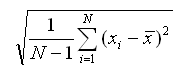
where N is the number of values included and xi are those values.
DSTDEV ignores any cell containing text in the field column.
Simply put, standard deviation is a measure of how widely spread data values are. It is the square root of the variance (see * DVAR, * DVARP). Standard deviation is a reliable measure only if there is enough data to examine.
Example:
In this spreadsheet:
| A | B | C | D | E | |
| 1 | Name | Grade | Age | Distance to School | Weight |
| 2 | Andy | 3 | 9 | 150 | 40 |
| 3 | Betty | 4 | 10 | 1000 | 42 |
| 4 | Charles | 3 | 10 | 300 | 51 |
| 5 | Daniel | 5 | 11 | 1200 | 48 |
| 6 | Eva | 2 | 8 | 650 | 33 |
| 7 | Frank | 2 | 7 | 300 | 42 |
| 8 | Greta | 1 | 7 | 200 | 36 |
| 9 | Harry | 3 | 9 | 1200 | 44 |
| 10 | Irene | 2 | 8 | 1000 | 42 |
| 11 | |||||
| 12 | |||||
| 13 | Name | Grade | Age | Distance to School | Weight |
| 14 | 2 |
DSTDEV(A1:E10; "Weight"; A13:E14)
- returns the sample standard deviation of the weights of children in the second grade. This is not a useful measure, as there are so few children.
Issues:
- The OOo2.3 Help implies that 0 as a field will include the entire database table. This seems to be wrong - only the standard deviation of a single column can be found.
- Logical values TRUE and FALSE are interpreted as 1 and 0 in the calculation. This is not compatible with Excel, which ignores logical values. This will very rarely cause difficulty.
See Also