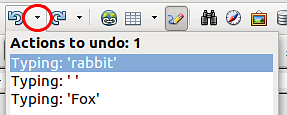Undoing and redoing changes
- What is Apache OpenOffice?
- The advantages of Apache OpenOffice
- Minimum requirements
- How to get and install the software
- Extensions and Add-Ons
- Starting Apache OpenOffice
- Parts of the main window
- Starting a new document
- Opening an existing document
- Saving documents
- Password protection
- Using the Navigator
- Using the Open and Save As dialogs
- Undoing and redoing changes
- Reloading a document
- Closing a document
Undoing and Redoing Changes
To undo the most recent change, press Ctrl + Z , or click the Undo icon on the Standard toolbar, or choose Edit → Undo from the menu bar.
The Edit menu shows the latest change that can be undone (see below for an example from Writer).
Click the small triangle to the right of the Undo icon to get a list of all the changes that can be undone. You can select multiple changes and undo them at the same time.
After changes have been undone, Redo becomes active. To redo a change, select Edit → Redo, or press Ctrl+Y or click on the Redo icon. As with Undo, click on the triangle to the right of the arrow to get a list of the changes that can be reapplied.
To modify the number of changes Apache OpenOffice remembers, choose Tools → Options → OpenOffice → Memory and in the Undo section change Number of steps. Be aware that asking Apache OpenOffice to remember more changes consumes more computer memory.
| Content on this page is licensed under the Creative Common Attribution 3.0 license (CC-BY). |