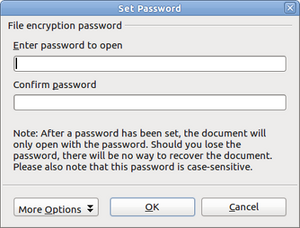Password protection
From Apache OpenOffice Wiki
- What is Apache OpenOffice?
- The advantages of Apache OpenOffice
- Minimum requirements
- How to get and install the software
- Extensions and Add-Ons
- Starting Apache OpenOffice
- Parts of the main window
- Starting a new document
- Opening an existing document
- Saving documents
- Password protection
- Using the Navigator
- Using the Open and Save As dialogs
- Undoing and redoing changes
- Reloading a document
- Closing a document
Password Protection
To protect an entire document from being viewable without a password, use the option on the Save As dialog to enter a password.
- On the Save As dialog, select the Save with password option, and then click Save. You will receive a prompt (Figure 15).
- Type the same password in both fields, and then click OK . If the passwords match, the document is saved password protected. If the passwords do not match, you receive an error message. Close the message box to return to the Set Password dialog and enter the password again.
| Apache OpenOffice uses a very strong encryption mechanism that makes it almost impossible to recover the contents of a document if you lose the password. |
Writer and Calc provide a second level of protection, which allows a file to be viewed but not changed without a password; that is, the file opens in read-only mode.
To protect a document from being changed:
- Choose More Options from the Set Password dialog.
- Enter the password in the Enter password to allow editing field. Repeat the password in the Confirm password field. Click OK .
| Content on this page is licensed under the Creative Common Attribution 3.0 license (CC-BY). |