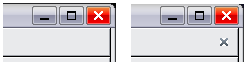Closing a document
- What is Apache OpenOffice?
- The advantages of Apache OpenOffice
- Minimum requirements
- How to get and install the software
- Extensions and Add-Ons
- Starting Apache OpenOffice
- Parts of the main window
- Starting a new document
- Opening an existing document
- Saving documents
- Password protection
- Using the Navigator
- Using the Open and Save As dialogs
- Undoing and redoing changes
- Reloading a document
- Closing a document
Closing a Document
To close a document, choose File → Close.
You can also close a document by clicking on the Close icon on the document window. This button may look like the X shown in Figure 21. It may be in a different location on your operating system.
In Windows and Linux, if more than one OpenOffice window is open, each window looks like the sample shown on the left in Figure 21. Closing this window leaves the other OpenOffice windows open.
If only one OpenOffice window is open, it looks like the sample shown on the right in Figure 21. Notice the small X below the large X. Clicking the small X closes the document but leaves OpenOffice open. Clicking the large X closes Apache OpenOffice completely.
If the document has not been saved since the last change, a message box is displayed. Choose whether to save or discard your changes.
- Save: The document is saved and then closed.
- Discard: The document is closed, and all modifications since the last save are lost.
- Cancel: Nothing happens, and you return to the document.
| Not saving your document could result in the loss of recently made changes, or worse still, your entire file. |
| Content on this page is licensed under the Creative Common Attribution 3.0 license (CC-BY). |