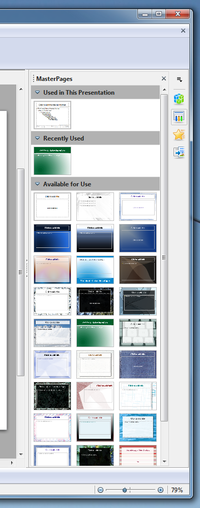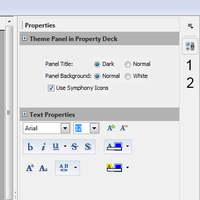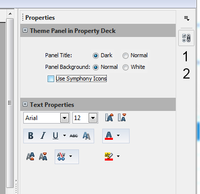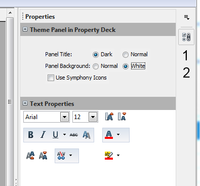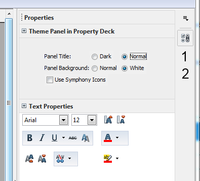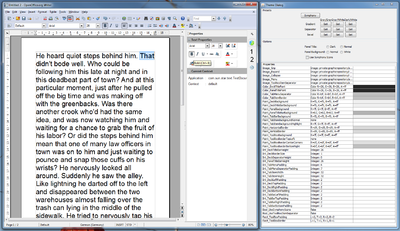Difference between revisions of "Sidebar"
(→Decks and content panels) |
(Rewrite of the implementation design section) |
||
| Line 117: | Line 117: | ||
==Implemenation design== | ==Implemenation design== | ||
| − | The sidebar consists of two major components: | + | The UI of the sidebar consists of two major components: |
| + | |||
*The buttons in the vertical tab bar on the right switch manually between sidebar decks. | *The buttons in the vertical tab bar on the right switch manually between sidebar decks. | ||
| − | *The content area contains a two-tier hierarchy of deck and content panels. There is | + | *The content area contains a two-tier hierarchy of deck and content panels. There is one deck visible at any one time. It contains one or more content panels. A content panel can be displayed expanded or collapsed. |
| − | The | + | The visible deck and content panels depend on the current context. Each context change may result in replacing one set of visible panels with another or changing the whole deck. A context consists of two strings: |
| + | *The id of the current application (like <code>com.sun.star.text.TextDocument</code> for Writer). | ||
| + | *The name of the actual context (like <code>Text</code> for text editing, <code>Table</code> for editing table content, or <code>default</code> for the default context) | ||
| − | |||
| + | ===Context=== | ||
| + | What makes up a context depends on the application. For example <code>Text</code> is the default context for Writer but in Impress you have to select a text object to enter that context. | ||
| − | ===Context change notification=== | + | ====Context change notification==== |
| + | Context changes are broadcast office wide via the <code>com::sun::star::ui::ContextChangeEventMultiplexer</code> singleton service and <code>com::sun::star::ui::XContextChangeEventMultiplexer</code> interface. In order to restrict the communication to one application window there exists the concept of the event focus. When you register as context change event listener or broadcast a change notification then you pass a event focus object. Only when listener and broadcaster use the same event focus object then the notification will pass from broadcaster to listener. Typically the event focus object is the controller of the application. | ||
| − | + | To make life easier for developers there exists the <code>svx::sidebar::ContextChangeEventMultiplexer</code> frontend that | |
| − | + | - figures out the application name and event focus from either a given <code>frame::XController</code> or <code>SfxViewShell</code> object. | |
| − | + | - accepts only enum values from <code>sfx2::sidebar::EnumContext::Context</code> to prevent typos in context names to not correctly deliver context change events. | |
| − | + | On the receiving side of context change events there is the <code>sfx2::sidebar::SidebarPanelBase</code> base class for panel implementations. Let your panel implement the <code>sfx2::sidebar::IContextChangeReceiver</code> interface, use SidebarPanelBase (which probably needs a better name) as glue code between the sidebar framework and your panel and context change events will be delivered to you via the <code>IContextChangeReceiver::HandleContextChange()</code> method. Not all panels need to be informed about context changes. For many it is enough that they are activated for some contexts and deactivated for others. | |
| − | + | ||
| + | ====Forced context changes==== | ||
| + | By default the property deck is displayed. The user can switch between decks by clicking on buttons in the tab bar. This will result in the forced notification of a context change. | ||
| − | |||
| − | |||
| − | |||
| − | + | ===Defining the set of decks and panels=== | |
| − | + | Apart from the actual implementation the sidebar framework needs to know which decks and panels exists, which panels are to be displayed in each deck and for what configuration to display each deck and panel. | |
| − | + | ||
| − | + | The configuration files <code>Sidebar.xcs</code> (schema) and <code>Sidebar.xcu</code> (data) can be found in the <code>main/officecfg</code> module. They describe a list of decks and a list of panels. | |
| − | + | ||
| − | === | + | ====Decks==== |
| + | Each deck has | ||
| + | *a unique id ("Id") which is referenced by panels that are to be displayed in the deck | ||
| + | *a localized title ("Title") for display in the deck title bar | ||
| + | *two URLs for the icon in the tab bar, one ("IconURL") is the default icon, the other ("HighContrastIconURL") is used when high contrast mode is active | ||
| + | *an integer number ("OrderIndex") that describes the order in which deck icons are displayed in the tab bar; higher values result in locations farther down. | ||
| + | *a string list of context descriptions ("ContextList") that specify for which contexts to display the deck; see more details about this in one of the next sections. | ||
| − | + | ====Panels==== | |
| − | + | ||
| − | + | ||
| − | + | ||
| − | + | ||
| − | + | ||
| − | + | ||
| − | + | ||
| − | + | Each panel has | |
| + | *a unique id ("DeckId") which references a deck by its "Id" field; the panel will only be displayed in the referenced deck | ||
| + | *a localized title ("Title") for display in the deck title bar | ||
| + | *a flag ("TitleBarIsOptional") that indicates whether the title bar can be omitted when the panel is the only one in the deck | ||
| + | *a command name ("DefaultMenuCommand") for opening a dialog with more detailed options (eg. ".uno:FormatArea"); when no command is given then no menu icon will be displayed in the panel title bar | ||
| + | *an integer number ("OrderIndex") that describes the order in which panels are placed in their deck; higher values result in locations farther down. | ||
| + | *a string list of context descriptions ("ContextList") that specify for which contexts to display the deck. See more details about this in the the next section. | ||
| + | *a URL for specifying the implementation ("ImplementationURL") like | ||
| + | private:resource/toolpanel/SvxPanelFactory/AreaPropertyPanel | ||
| + | |||
| + | ====Context Specification==== | ||
| + | The "ContextList" properties of both decks and panels have basically a table form that is evaluated after each context change. If one of its rows matches the new context then deck or panel is displayed. | ||
| − | + | Rows are really separated by semicolons (or whatever you specify in the opening <code>value</code> tag). Formatting them into rows just makes reading their content easier. Each row contains three or four values which are separated by commas. Leading and trailing spaces are ignored. | |
| − | + | Columns are: | |
| − | + | ;application name: | |
| − | + | This can be the full application name as returned by <code>frame.ModuleManager</code> but to increase readability shorter names can also be used. There is a special name, <code>DrawImpress</code> for the comman case that decks and panels are handled exactly the same in Draw and Impress. | |
| − | + | Recognized values are: | |
| + | com.sun.star.text.TextDocument | ||
| + | com.sun.star.sheet.SpreadsheetDocument | ||
| + | com.sun.star.presentation.PresentationDocument | ||
| + | com.sun.star.drawing.DrawingDocument | ||
| + | |||
| + | Writer | ||
| + | Calc | ||
| + | Impress | ||
| + | Draw | ||
| − | + | DrawImpress | |
| − | + | any | |
| − | + | none | |
| − | + | Most of these are self explanatory. The first name in the third group, <code>DrawImpress</code>, has been explained above. <code>any</code> matches any application while <code>none</code> matches no application. Use <code>none</code> to disable deck or panel temporarily during development. | |
| + | ;Context name: | ||
| + | Recognized values are <code>3DObject</code>, <code>Annotation</code>, <code>Auditing</code>, <code>Cell</code>, <code>Chart</code>, <code>Draw</code>, <code>DrawPage</code>, <code>DrawText</code>, <code>EditCell</code>, <code>Form</code>, <code>Frame</code>, <code>Graphic</code>, <code>HandoutPage</code>, <code>MasterPage</code>, <code>Media</code>, <code>Multiobj</code>, <code>OLE</code>, <code>OutlineText</code>, <code>Pivot</code>, <code>SlidesorterPage</code>, <code>Table</code>, <code>Text</code>, <code>TextObject</code>. | ||
| + | It is, however, possible to invent your own context names. | ||
| + | The special value <code>any</code> matches any context name. | ||
| + | ;Initial state: | ||
| + | Can be either <code>visible</code> or <code>hidden</code>. | ||
| + | For decks this state decides whether the deck is initially enabled or disabled. You can change this state at runtime via the top button in the sidebar tab bar. | ||
| + | For panels this state controls whether the panel is initially expanded or collapsed. Click on the panel title bar to toggle this state. | ||
| + | ;Menu command override: | ||
| + | This optional value is only used for panels. It overrides the "DefaultMenuCommand" for the panel. | ||
| + | Here is an example for the "Area" property panel: | ||
| + | <prop oor:name="ContextList"> | ||
| + | <value oor:separator=";"> | ||
| + | Calc, Draw, visible ; | ||
| + | DrawImpress, 3DObject, visible ; | ||
| + | DrawImpress, Draw, visible ; | ||
| + | DrawImpress, TextObject, hidden ; | ||
| + | Writer, Draw, visible ; | ||
| + | </value> | ||
| + | </prop> | ||
| + | The panel will be displayed for the "Draw" context for all applications. For Draw and Impress it will also be shown for contexts "3DObject" and "TextObject". The panel will be initially expanded except for the "TextObject" context for Draw and Impress. For this context it will be initially collapsed. | ||
| − | |||
| − | + | ===Legacy addons=== | |
| − | + | Legacy addons are find in the application specific WindowState configuration files and instaniated via the existing ui::UIElementFactoryManager infrastructure is used. | |
| − | + | 5.3 Sidebar | |
| − | + | ||
| − | == | + | |
| − | + | ||
| − | + | ||
| − | + | ||
| − | + | ||
| − | + | ||
| − | + | ||
| − | + | ||
| − | + | ||
| − | + | ||
| − | + | ||
| − | + | ||
| − | + | ||
| − | + | ||
| − | + | ||
| − | + | ||
| − | + | ||
| − | + | ||
| − | + | ||
| − | + | ||
| − | + | ||
| − | + | ||
| − | + | ||
| − | + | ||
| − | + | ||
| − | + | ||
| − | + | ||
| − | + | ||
| − | + | ||
| − | + | ||
| − | + | ||
| − | + | ||
| − | + | ||
| − | + | ||
| − | + | ||
| − | + | ||
| − | + | ||
| − | + | ||
| − | + | ||
| − | + | ||
| − | + | ||
| − | + | ||
| − | + | ||
| − | + | ||
| − | + | ||
| − | + | ||
| − | + | ||
| − | + | ||
| − | + | ||
| − | + | ||
| − | + | ||
| − | + | ||
| − | + | ||
| − | + | ||
| − | + | ||
| − | + | ||
| − | + | ||
| − | + | ||
| − | + | ||
| − | + | ||
| − | + | ||
| − | + | ||
| − | + | ||
| − | + | ||
| − | + | ||
| − | + | ||
| − | + | ||
| − | + | ||
| − | + | ||
| − | + | ||
| − | + | ||
| − | + | ||
| − | + | ||
| − | + | ||
| − | + | ||
| − | + | ||
| − | + | ||
| − | + | ||
| − | + | ||
| − | + | ||
| − | + | ||
| − | + | ||
| − | + | ||
| − | + | ||
| − | + | ||
| − | + | ||
| − | + | ||
| − | + | ||
==How to help== | ==How to help== | ||
Revision as of 09:36, 19 March 2013
The sidebar (working title) is a new feature likely to be in the 4.0 release. It combines ideas and code from both the Symphony sidebar and the OpenOffice Impress task pane.
The UX part of the work is described on another page. This page focuses on the API design and implementation.
Help in whatever form (writing code, designing the UI, testing) is welcome.
Contents
Status
- Impress panels are migrated.
- Deck title bar has closer that hides deck but leaves TabBar visible.
- Panel title bar supports button that opens detail dialog with more options.
- Deck shows vertical scroll bar when not all panel fit into deck.
- Developer builds are available, see below
Current screenshots:
27. Feb. 2013:
Based sidebar colors on system colors provided by the SystemSettings class.
The "Colors" panel (will not be in the release) shows all colors exported by SystemSettings.
Screenshots are, from left to right, from Windows, Ubuntu and Mac.
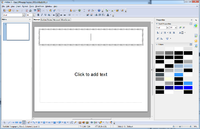 ,
,  ,
, 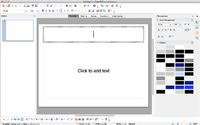 .
.
19. Feb. 2013: Impress panels have been migrated (left). The closer in the deck title bar hides the deck but leaves the tab bar visible (right). The three master page panels are now first class citizens in the sidebar world. That makes it possible to reorder them or show/hide them independently.
18. Jan. 2013: Migration of Symphony text properties panel (work in progress). With original Symphony icons (far left) and OpenOffice icons (all other) and with different colors for panel titles and panel backgrounds:
15. Jan. 2013: Controls in sidebar pane are themable. Click one of the preset buttons in the Java theme dialog to see one of the proposed themes applied to a working panel:
Past activities:
- Created a new sidebar that at this moment can display panels that are provided
- by a new extension (see above),
- by already existing extensions using the XUIElementProvider interface family,
- by Impress (but there are still severe painting problems).
- The sidebar menu already works. It is almost identical to its Symphony counterpart with one additional entry for docking or undocking the sidebar.
- Individual panels can be collapsed or expanded.
- The older and unfinished sidebar support that was done when OpenOffice was developed by Oracle is still active as a reference.
- Designed API (new services and interfaces) and configuration for declaration of sidebar decks and panels and notification of context changes.
- Initial implementation as test of the design. Most of the changes can be found in [1] and [2].
- Migration of first Symphony panel is progressing well. Simple theming is already in place.
- Theme is represented as XPropertySet. See screenshot below for a Java extension that a) displays the current context in a sidebar panel and that b) provides a dialog for visualizing the different property values and allows simple switching between theme presets.
Resources
- UX
- Symphony
- Assessment of the migrating the Symphony sidebar.
- Older proposal to use the Symphony sidebar.
- AOO
- Overview of an existing but unfinished attempt of implementing tool panels.
- Introduction to writing tool panels.
- Description of the drawing framework, that is used by the Impress tool panel.
Developer Builds
Current version is 0.7 from Februray, 22nd, 2013 for
All builds are archives, to avoid accidental installation. On Windows there seems to be trouble with the name of the top level directory ("Apache_OpenOffice_3.5.0 ..."). Possible fixes: - Copy the content of that directory to some other place and run from there - Rename to something shorter/simpler.
Changed since version 0.6:
- Closer of deck title bar closes the deck but leaves the tab bar visible.
- The Impress panels are now available:
- Layouts
- Master pages (all, recent, used)
- Custom animation
- Slide transition
- Table
- A special activation of the sidebar is not necessary anymore. It works now out of the box.
SidebarWorkbench
There is a Java extension for development and debugging of the sidebar. It can be downloaded here. Note that it writes a log file to /tmp/sidebar.log. On Windows without cygwin this may not work. Do not use the developer builds for important documents: there may be dragons (aka severe bugs).
On Windows and Linux you can use it to
- add some dummy decks and panels to the sidebar.
- monitor the current context. It is displayed in a panel in the Properties deck.
- modify the look of the sidebar with an external Java dialog called "Theme Dialog".
The "Theme Dialog" has three sections:
- Presets
- Ten buttons let you choose between the nine themes proposed on this UX page. A tenth button activates a theme that is similar to the original Symphony sidebar.
- Options
- More fine grained options for changing the panel title bar background (normal, dark), the panel background (normal, white), use of Symphony icons, use of system colors (not yet fully implemented), use of the high contrast mode color scheme. The later does not activate the high contrast mode. It is just a quick way to activate the color scheme.
- Properties
- A list of all the properties in the sidebar theme XPropertySet that are evaluated for the look of the sidebar. Editing is not (yet) possible.
Glossary
Work in progress. Comments are welcome.
- sidebar
- Name of the feature and name of the control including all its components (icon bar, content panels).
- Also known as task pane(l) or tool pane(l)
- tab bar
- Similar to a vertical tool bar. Clicking on buttons switches between sidebar decks.
- deck
- Contains one or more content panels. Only one deck is visible at any one time.
- content panel
- Displays information about the document and/or provides the means for document modification.
- Each content panel focuses on one topic like font, table or shape properties.
- There may be more than one content panel in a deck.
- Examples are the task panels of the Impress task pane or the property views of the Symphony sidebar.
- title bar
- Displays the title for the current sidebar deck.
- Can contain a closer button.
- content panel title
- Displays the title for one content panel. Optional when there is only one content panel.
- configuration menu button
- Opens a popup menu that allows switching between decks and also allows the activation and deactivation (tab is not shown) of decks.
Implemenation design
The UI of the sidebar consists of two major components:
- The buttons in the vertical tab bar on the right switch manually between sidebar decks.
- The content area contains a two-tier hierarchy of deck and content panels. There is one deck visible at any one time. It contains one or more content panels. A content panel can be displayed expanded or collapsed.
The visible deck and content panels depend on the current context. Each context change may result in replacing one set of visible panels with another or changing the whole deck. A context consists of two strings:
- The id of the current application (like
com.sun.star.text.TextDocumentfor Writer). - The name of the actual context (like
Textfor text editing,Tablefor editing table content, ordefaultfor the default context)
Context
What makes up a context depends on the application. For example Text is the default context for Writer but in Impress you have to select a text object to enter that context.
Context change notification
Context changes are broadcast office wide via the com::sun::star::ui::ContextChangeEventMultiplexer singleton service and com::sun::star::ui::XContextChangeEventMultiplexer interface. In order to restrict the communication to one application window there exists the concept of the event focus. When you register as context change event listener or broadcast a change notification then you pass a event focus object. Only when listener and broadcaster use the same event focus object then the notification will pass from broadcaster to listener. Typically the event focus object is the controller of the application.
To make life easier for developers there exists the svx::sidebar::ContextChangeEventMultiplexer frontend that
- figures out the application name and event focus from either a given frame::XController or SfxViewShell object.
- accepts only enum values from sfx2::sidebar::EnumContext::Context to prevent typos in context names to not correctly deliver context change events.
On the receiving side of context change events there is the sfx2::sidebar::SidebarPanelBase base class for panel implementations. Let your panel implement the sfx2::sidebar::IContextChangeReceiver interface, use SidebarPanelBase (which probably needs a better name) as glue code between the sidebar framework and your panel and context change events will be delivered to you via the IContextChangeReceiver::HandleContextChange() method. Not all panels need to be informed about context changes. For many it is enough that they are activated for some contexts and deactivated for others.
Forced context changes
By default the property deck is displayed. The user can switch between decks by clicking on buttons in the tab bar. This will result in the forced notification of a context change.
Defining the set of decks and panels
Apart from the actual implementation the sidebar framework needs to know which decks and panels exists, which panels are to be displayed in each deck and for what configuration to display each deck and panel.
The configuration files Sidebar.xcs (schema) and Sidebar.xcu (data) can be found in the main/officecfg module. They describe a list of decks and a list of panels.
Decks
Each deck has
- a unique id ("Id") which is referenced by panels that are to be displayed in the deck
- a localized title ("Title") for display in the deck title bar
- two URLs for the icon in the tab bar, one ("IconURL") is the default icon, the other ("HighContrastIconURL") is used when high contrast mode is active
- an integer number ("OrderIndex") that describes the order in which deck icons are displayed in the tab bar; higher values result in locations farther down.
- a string list of context descriptions ("ContextList") that specify for which contexts to display the deck; see more details about this in one of the next sections.
Panels
Each panel has
- a unique id ("DeckId") which references a deck by its "Id" field; the panel will only be displayed in the referenced deck
- a localized title ("Title") for display in the deck title bar
- a flag ("TitleBarIsOptional") that indicates whether the title bar can be omitted when the panel is the only one in the deck
- a command name ("DefaultMenuCommand") for opening a dialog with more detailed options (eg. ".uno:FormatArea"); when no command is given then no menu icon will be displayed in the panel title bar
- an integer number ("OrderIndex") that describes the order in which panels are placed in their deck; higher values result in locations farther down.
- a string list of context descriptions ("ContextList") that specify for which contexts to display the deck. See more details about this in the the next section.
- a URL for specifying the implementation ("ImplementationURL") like
private:resource/toolpanel/SvxPanelFactory/AreaPropertyPanel
Context Specification
The "ContextList" properties of both decks and panels have basically a table form that is evaluated after each context change. If one of its rows matches the new context then deck or panel is displayed.
Rows are really separated by semicolons (or whatever you specify in the opening value tag). Formatting them into rows just makes reading their content easier. Each row contains three or four values which are separated by commas. Leading and trailing spaces are ignored.
Columns are:
- application name
This can be the full application name as returned by frame.ModuleManager but to increase readability shorter names can also be used. There is a special name, DrawImpress for the comman case that decks and panels are handled exactly the same in Draw and Impress.
Recognized values are:
com.sun.star.text.TextDocument
com.sun.star.sheet.SpreadsheetDocument
com.sun.star.presentation.PresentationDocument
com.sun.star.drawing.DrawingDocument
Writer
Calc
Impress
Draw
DrawImpress any none
Most of these are self explanatory. The first name in the third group, DrawImpress, has been explained above. any matches any application while none matches no application. Use none to disable deck or panel temporarily during development.
- Context name
Recognized values are 3DObject, Annotation, Auditing, Cell, Chart, Draw, DrawPage, DrawText, EditCell, Form, Frame, Graphic, HandoutPage, MasterPage, Media, Multiobj, OLE, OutlineText, Pivot, SlidesorterPage, Table, Text, TextObject.
It is, however, possible to invent your own context names.
The special value any matches any context name.
- Initial state
Can be either visible or hidden.
For decks this state decides whether the deck is initially enabled or disabled. You can change this state at runtime via the top button in the sidebar tab bar.
For panels this state controls whether the panel is initially expanded or collapsed. Click on the panel title bar to toggle this state.
- Menu command override
This optional value is only used for panels. It overrides the "DefaultMenuCommand" for the panel.
Here is an example for the "Area" property panel:
<prop oor:name="ContextList">
<value oor:separator=";">
Calc, Draw, visible ;
DrawImpress, 3DObject, visible ;
DrawImpress, Draw, visible ;
DrawImpress, TextObject, hidden ;
Writer, Draw, visible ;
</value>
</prop>
The panel will be displayed for the "Draw" context for all applications. For Draw and Impress it will also be shown for contexts "3DObject" and "TextObject". The panel will be initially expanded except for the "TextObject" context for Draw and Impress. For this context it will be initially collapsed.
Legacy addons
Legacy addons are find in the application specific WindowState configuration files and instaniated via the existing ui::UIElementFactoryManager infrastructure is used. 5.3 Sidebar
How to help
The migration of the Symphony panels to OpenOffice is a lot of work. Here is how you can help.
Introduction
The content in the sidebar is organized into decks, panels and tabs. There is always exactly one deck visible. It can contain one or more panels. Tabs are allow manual switching between decks. In general the current deck and its panels is defined by the current context. A context consists of an identifier for the application and one identifier for the actual context like text editing, cursor in table, image editing and so on.
Both UNO API and configuration represent a context with two strings:
- UNO
- com/sun/star/ui/ContextChangeEventObject
- registry
- org/openoffice/Office/UI/Sidebar.xcs / Context
For the C++ implementation there is a enum wrapper that allows switch() statements:
sfx2/sidebar/EnumContext.hxx
like this
void DoSomething (const EnumContext& rContext)
{
switch (rContext.GetCombinedContext())
{
case CombinedEnumContext(Application_Calc, Context_Cell):
...
Notification of context changes
Notification of context changes is done via one single event multiplexer that is used by all documents and views:
- service
- com/sun/star/ui/ContextChangeEventMultiplexer.idl
- interface
- com/sun/star/ui/XContextChangeEventMultiplexer.idl
There is a C++ convenience wrapper in svx:
svx/inc/sidebar/ContextChangeEventMultiplexer.hxx
that has a single static method:
static void NotifyContextChange ( const cssu::Reference<css::frame::XController>& rxController, const ::sfx2::sidebar::EnumContext::Context eContext);
It hides the messy instantiation of the UNO singleton and conversion of the parameters. The rxController is used for two things:
- Determine the application and fill in the right string/identifier in the resulting context change event.
- Allow listeners to be notified only for context changes of a single view
The eContext argument is defined in
sfx2/sidebar/EnumContext.hxx
Task
- Add calls to ContextChangeEventMultiplexer::NotifyContextChange() whenever a relevant context change occurs so that the sidebar can display the appropriate deck and panels.
- Add missing contexts to EnumContext.hxx and Sidebar.xcs and provide a word or two of explanation.
Tips
Look for Update calls for SID_SVX_PROPERTY_CONTEXT
in sfx2/source/control/dispatch.cxx, SfxDispatcher::Update_Impl() and sfx2/source/control/bindings.cxx, IMPL_LINK(SfxBindings, NextJob_Impl...)
and for calls to
sfx2/source/view/viewfrm.cxx, SfxViewFrame::GetPropertyContextId()
Examples
Notification of start of text editing in Draw/Impress:
sd/source/ui/func/futext.cxx, FuText::DoExecute()
Notification of Draw/Impress having been started:
sd/source/ui/view/ViewShellBase.cxx, ViewShellBase::Activate()
Creation of a panel factory
Panels are created by factories via the ui::XUIElementFactory interface and its
createUIElement( const ::rtl::OUString& rsResourceURL, const ::cssu::Sequence<css::beans::PropertyValue>& rArguments)
method.
Task
Implement the ui::XUIElementFactory interface.
The sidebar calles the createUIElement() method with the these arguments:
- ParentWindow
- a awt::XWindow object that is to be used as parent window for any new windows created by the panel. Both size and location of this parent window are modified by the panel layouter of the current deck. A panel that wants to layout its controls manually has to listen for size changes of the parent window.
- Frame
- the frame::XFrame object of the view for which the sidebar displays decks and panels.
- SfxBindings
- a pointer to an SfxBindings object (wrapped in a sal_uInt64) that can be used to create controls. This hack is intended as a temporary solution. It is desirable to replace it with a UNO based solution.
The panel factory is expected to create and return a ui::XUIElement object for a given URL. Create a new panel like this:
if (sURL.equals("my/panel"))
{
Control* pPanelControl = new PanelControl(pParentWindow, xFrame, pBindings);
return sfx2::sidebar::SidebarPanelBase::Create(
rsResourceURL,
xFrame,
pPanel);
}
Examples
See svx/source/sidebar/PanelFactory.cxx
Creation of a panel control
The content of a panel is typically painted by an instantiation of the vcl::Control class. The XUIElement interface gives access to the XWindow component of the control via the XUIElement::getWindow() method.
Task
Implement the XUIElement interface and add it to a panel factory.
Choose a panel factory in the module where the new panel class will be located. Add support for the panel class to the XUIElementFactory::createUIElement() method.
You can use the sfx2::sidebar::SidebarPanelBase class for taking care of the boiler plate code. Despite its name (which should be change) SidebarPanelBase is not a base class for the new panel class. Due to the design of the XUIElement interface (with its XUIElement::getRealInterface() and XUIElement::getWindow() methods) the XUIElement interface can be implemented independently from the actual panel control.
SidebarPanelBase implements the XUIElement::getRealInterface() to return itself. It implements the XUIElement::getWindow() to return the awt::XWindow interface of the panel control. XUIElement::createAccessible() is not yet implemented.
The SidebarPanelBase provides additional functionality:
- Forwarding of context change events: It registers at the
ContextChangeEventMultiplexerand forwards all relevant events to the panel control if it implements the ContextChangeReceiverInterface interface (which is a local class of SidebarPanelBase). It uses a
dynamic_cast<> to check if the interface is supported. If it is SidebarPanelBase converts the event data to an EnumContext object and calls ContextChangeReceiverInterface::HandleContextChange().
- A simple implementation of the
ui::XVerticalStackLayoutElementinterface that returns the current height of the control (mpControl->GetSizePixel().Height()).
For the implementation or migration of the actual panel control see the following section.
Example
See svx/source/sidebar/PanelFactory.cxx for the use of the SidebarPanelBase class.
See svx/source/sidebar/text/TextPropertyPanel.cxx for the implementation of the HandleContextChange method.
Migration of property pages
The Symphony property pages represent much functionality that in AOO can be found in toolbars. That may explain the extensive use of ToolBox controls in the panels.
Task
- Migrate the panels listed in http://wiki.openoffice.org/wiki/AOO_Symphony_UX_Migration/Merge_Analysis_-_Task_Pane or come up with a better list.
- Locate the panel implementation in the Symphony code branch. Typical places are:
- svx/source/propertypanel/
- sw/source/ui/propertypanel/
- sc/source/ui/propertypanel/
- sd/source/ui/propertypanel/
- Use
::sfx2::sidebar::SidebarPanelBaseand::sfx2::sidebar::ControllerItem::ItemUpdateReceiverInterface
as base classes. These take care of registering at the ContextChangeEventMultiplexer and item controllers.
- Replace member declarations of controls with scoped_ptrs, so that the controls can be created by a factory and can have a different, derived type:
Replace
ToolBox maToolBoxIncDec;
with
::boost::scoped_ptr<Window> mpToolBoxIncDecBackground; ::boost::scoped_ptr<ToolBox> mpToolBoxIncDec;
The mpToolBoxIncDecBackground object is the background/border of the tool box control while mpToolBoxIncDec is the actual tool box object. Then, in the constructor replace
maToolBoxIncDec (this, SVX_RES(TB_INCREASE_DECREASE)),
with
mpToolBoxIncDecBackground(ControlFactory::CreateToolBoxBackground(this)), mpToolBoxIncDec(ControlFactory::CreateToolBox( mpToolBoxIncDecBackground.get(), SVX_RES(TB_INCREASE_DECREASE))),
- Handle context changes:
Replace
virtual void Init(PropertyContextType nContextId);
with
virtual void HandleContextChange ( const ::sfx2::sidebar::EnumContext aContext);
In the implementation replace
void SvxTextPropertyPage::Init(PropertyContextType nContextId)
{
meContextType = nContextId;
if( nContextId == PROPERTY_CONTEXT_SC_CELL || nContextId == PROPERTY_CONTEXT_SC_PIVOT ) //modified::add s
with
void TextPropertyPanel::HandleContextChange (
const ::sfx2::sidebar::EnumContext aContext)
{
if (maContext == aContext)
{
// Nothing to do.
return;
}
maContext = aContext;
switch (maContext.GetCombinedContext())
{
case CombinedEnumContext(Application_Calc, Context_Cell):
case CombinedEnumContext(Application_Calc, Context_Pivot):
The first lines (above the switch() statement) could be moved into the base class.
- Make a similar replacement wherever meContextType is used in if() statements.
- Replace the use of SfxPropertyPageController with ::sfx2::sidebar::ControllerItem. Controller items connect items (basically the model of toolbar buttons) and state change listeners (the panel that you are migrating).
In the header replace
SfxPropertyPageController maFontNameControl;
with
::sfx2::sidebar::ControllerItem maFontNameControl;
In the constructor replace
maFontNameControl (SID_ATTR_CHAR_FONT, this, GetBindings())
with
maFontNameControl (SID_ATTR_CHAR_FONT, *pBindings, *this)
Also transform
void SvxTextPropertyPage::StateChangedImpl(USHORT nSID, SfxItemState eState, const SfxPoolItem* pState)
into
virtual void NotifyItemUpdate( const sal_uInt16 nSId, const SfxItemState eState, const SfxPoolItem* pState);
to be informed of state changes.
- Replace icons
Where possible we should use the standard AOO icons (although in same places we should thing about replacing the AOO icons with Symphony icons). Find the uno command name and do a replacement like:
maToolBoxIncDec.SetItemImage(TBI_INCREASE, Application::GetSettings().GetStyleSettings().GetHighContrastMode()? maImgIncreaseHigh : maImgIncrease); maToolBoxIncDec.SetItemImage(TBI_DECREASE, Application::GetSettings().GetStyleSettings().GetHighContrastMode()? maImgDecreaseHigh : maImgDecrease);
with
mpToolBoxIncDec->SetItemImage(TBI_INCREASE, GetIcon(A2S(".uno:Grow")));
mpToolBoxIncDec->SetItemImage(TBI_DECREASE, GetIcon(A2S(".uno:Shrink")));
The GetIcon() method takes care (hopefully) of the high contrast mode.
- One source file may contain more than one class definition. It is good practice to separate these into their own files. And it makes it easier for others to work on other panels in the same source file.
- Use namespaces instead of the Svx class prefixes, ie use svx::sidebar namespace (or sw::sidebar, etc) and get rid of the Svx class prefixes.
Tips
Do the Draw/Impress panels last, these are more complicated than the others due to their use of an Impress specific framework.
Examples
See svx/source/sidebar/text/TextPropertyPanel.cxx in the sidebar branch for the first migrated panel.
Migration of popup controls
Some Symphony panels have non-trivial popup (or drop down) controls that contain more than a list of strings. These are often implemented via this pattern (taken from svx/source/propertypanel/areapropertypage.hxx). Variables:
SfxPopupPanelWin* mpTrGrFloatWin; class SvxAreaTrGrPage; SvxAreaTrGrPage* mpTrGrPage;
Functions:
DECL_LINK( ClickTrGrHdl_Impl, ToolBox* ); SvxAreaTrGrPage* GetTrGrPage(); SfxPopupPanelWin* GetTrGrFloatWin();
The ClickTrGrHdl link is called when the popup is requested to be displayed. The GetTrGrPage() and GetTrGrFloatWin() functions contain identical code for constructing the popup windows and return either the inner or outer window. The code in all three methods is very similar for many different popups.
The new Popup class (header can be found in svx/inc/svx/sidebar) factors out the repeating code. It is a wrapper around the two classes PopupContainer and PopupControl. PopupContainer is the outer window that provides the actual drop-down functionality. Different popups use it as is. PopupControl is a base class for the inner windows that provide the actual popup content. Its parent is a PopupContainer object. For a new popup you have to derive from this class. It only provides painting the background and border.
The above variable and method declarations can be replaced by: Variables:
AreaTransparencyGradientPopup maTrGrPopup;
Functions:
DECL_LINK( ClickTrGrHdl_Impl, ToolBox* ); PopupControl* CreateTransparencyGradientControl (PopupContainer* pParent);
One variable (maTrGrPopup, the Popup wrapper) instead of two. The ClickTrGrHdl is still there but its implementation is basically just a forward to maTrGrPopup.Show(). The new CreateTransparencyGradientControl() method is a factory method that returns a new instance of a class derived from PopupControl (in this example that class is AreaTransparencyGradientControl).
The maTrGrPopup member is initialized in the constructor of AreaPopupPanel like this:
maTrGrPopup(this, ::boost::bind(&AreaPropertyPanel::CreateTransparencyGradientControl, this, _1)),
by which it is informed of how to create the inner PopupControl window.
For details please see the real life examples
AreaPropertyPanel uses maTrGrPopup of type AreaTransparencyGradientPopup with control AreaTransparencyGradientControl AreaPropertyPanel uses maColorPopup of type ColorPopup with control ColorControl
Note that ColorPopup and Color Control can be found in svx/source/sidebar/tools because they are use by different panels.
LinePropertyPanel uses maLineStylePopup of type LineStylePopup with control LineStyleControl LinePropertyPanel uses maLineWidthPopup of type LineWidthPopup with control LineWidthControl LinePropertyPanel uses maColorPopup of type ColorPopup with control ColorControl
Note that the factory methods CreateColorPopupControl() in AreaPropertyPanel and LinePropertyPanel differ slightly.
Existing implementation
Not all the API design and implementation work has to be started from scratch. There several parts that can be used/reused/adapted.
In main/sd/
The drawing framework is used for the Impress taskpane, all Impress views and the slide show. A tree of URLs (called a configuration) defines the different layers of containers (windows) and views (taskpane panels). SD views only modify a configuration, update and synchronization of the associated view shells is left to the ConfigurationController.
Contextual changes of tool bars are handled in SD in a single place by the ToolBarManager. It receives notifications about context changes by registering as listener at the EventMultiplexer.
Example: When an Impress shape enters text edit mode then sd::View sends an event to the EventMultiplexer. That forwards the event to the ToolBarManager. The ToolBarManager checks its set of rules, finds the one that activates the text edit tool bar and replaces the current context bar with the text edit bar.
Screenshots from the developer snapshots.
In all three screenshots mouse is over the third button from the top in the sidebar, button above is selected.
Click to enlarge.
Detail views of regular toolbar buttons. Right "abc" button is selected, mouse is over left "abc" button.
Linux:  Mac:
Mac:  Windows:
Windows: 
Examples of toolbars in other applications:
Linux (file explorer):  Mac (Garageband):
Mac (Garageband):  Windows (File Explorer):
Windows (File Explorer): 
For comparison here is a screenshot from Symphony (on Windows):

In main/svtools/ and main/sfx2/
The unfinished implementation of an office wide toolpane with Symphony like functionality can be found in svtools/source/toolpanel/ and sfx2/source/dialog/taskpane/. See Framework/Article/Tool Panels Internals for details.
Existing API (main/offapi/)
XUIElement and XToolPanel from com::sun::star::ui provide an API abstraction of the toolpanel.
It is already possible to provide new tool panels from an extension.
In the symphony branch
The sidebar is implemented in sfx2/source/propertypanel. Base functionality for sidebar and content panes can be found in svx/source/propertypanel.
Find application specific content panels in sw/source/ui/propertypanel, sc/source/ui/propertypanel, sd/source/ui/propertypanel. In these directories the files propertydlg.cxx defines the set of panels that are to be displayed. These lists are hardcoded and can not be modified by extensions.
Painting of control backgrounds is also hardcoded. Look for instance at svx/source/propertypanel/paragraphpropertypage.cxx and search for calls to DrawGradient(). Colors for the background gradients are defined in every file that paints button backgrounds.