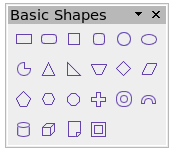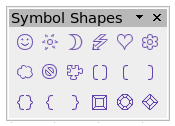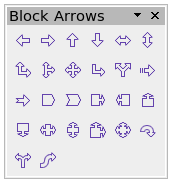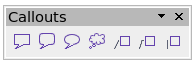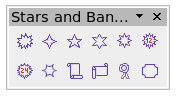Difference between revisions of "IT/Documentation/OOo3 User Guides/Getting Started/Geometric shapes"
(Disegnare forme geometriche) |
|||
| Line 1: | Line 1: | ||
| − | + | {{DISPLAYTITLE:Disegnare forme geometriche}} | |
| + | {{Documentation/GS3DrawITTOC | ||
| + | |ShowPrevNext=block | ||
| + | |PrevPage=IT/Documentation/OOo3_User_Guides/Getting Started/Basic drawing shapes | ||
| + | |NextPage=IT/Documentation/OOo3_User_Guides/Getting Started/Selection modes | ||
| + | }}__notoc__ | ||
| + | |||
| + | |||
| + | |||
| + | |||
| + | |||
| + | Pagina in traduzione | ||
| + | |||
| + | |||
| + | |||
| + | |||
| + | |||
| + | |||
| + | |||
Le forme geometriche includono: forme base, simboli, frecce, diagrammi di flusso, didascalie e stelle. | Le forme geometriche includono: forme base, simboli, frecce, diagrammi di flusso, didascalie e stelle. | ||
| Line 59: | Line 77: | ||
|} | |} | ||
È possibile aggiungere testo a tutte le forme. Per maggiori dettagli vedere il Capitolo 2 (Disegnare forme base) ed il capitolo 10 ( Draw tecniche avanzate) nella ''Guida di Draw '' | È possibile aggiungere testo a tutte le forme. Per maggiori dettagli vedere il Capitolo 2 (Disegnare forme base) ed il capitolo 10 ( Draw tecniche avanzate) nella ''Guida di Draw '' | ||
| + | |||
| + | |||
| + | |||
| + | |||
| + | |||
| + | |||
| + | |||
| + | |||
| + | |||
| + | |||
| + | |||
| + | |||
| + | |||
| + | Geometric shapes include basic shapes, symbol shapes, block arrows, flowcharts, callouts, and stars. | ||
| + | |||
| + | The figure below shows part of the Drawing toolbar with the icons necessary for the following sections. They open floating toolbars with the relevant work tools. The use of all these tools is similar to that of the Rectangle tool, even though they produce different geometric shapes. | ||
| + | |||
| + | [[Image:DG2-15.png|thumb|none|500px|''Part of the main Drawing toolbar'']] | ||
| + | |||
| + | == Basic shapes == | ||
| + | The '''Basic Shapes''' icon [[Image:BasicShapesIcon.png]] makes available the range of tools for drawing basic shapes. | ||
| + | |||
| + | If you choose the rectangle tool from this toolbar, it looks the same as a rectangle drawn using the Rectangle tool on the Drawing toolbar. The only differences you will see are in the information field in the status bar. | ||
| + | |||
| + | [[Image:BasicShapesToolbar.png]] | ||
| + | |||
| + | == Symbol shapes == | ||
| + | The '''Symbol Shapes''' icon [[Image:SymbolsIcon.png]] brings you to an array of tools for drawing the various symbol shapes. | ||
| + | |||
| + | [[Image:SymbolsToolbar.png]] | ||
| + | |||
| + | == Block arrows == | ||
| + | The '''Block Arrows''' icon [[Image:BlockArrowsIcon.png]] opens the Block Arrows toolbar . | ||
| + | |||
| + | [[Image:BlockArrowsToolbar.png]] | ||
| + | |||
| + | == Flowcharts == | ||
| + | The tools for drawing flowcharts are accessed by clicking on the '''Flowcharts''' icon [[Image:FlowchartIcon.png]]. | ||
| + | |||
| + | The creation of flowcharts, organization charts, and similar planning tools are described in Chapter 9 (Organization Charts, Flow Diagrams, and More) in the ''Draw Guide''. | ||
| + | |||
| + | [[Image:FlowchartToolbar.png]] | ||
| + | |||
| + | == Callouts == | ||
| + | With the '''Callouts''' icon [[Image:CalloutsIcon.png]], you can open the Callouts toolbar. | ||
| + | |||
| + | [[Image:CalloutsToolbar.png]] | ||
| + | |||
| + | == Stars and banners == | ||
| + | These tools are associated with the '''Stars''' icon [[Image:StarsIcon.png]]. | ||
| + | |||
| + | [[Image:StarsToolbar.png]] | ||
| + | |||
| + | You can add text to all these shapes. See Chapter 2 (Drawing Basic Shapes) and Chapter 10 (Advanced Draw Techniques) in the ''Draw Guide'' for details. | ||
| + | |||
| + | |||
| + | {{Manual}} | ||
| + | [[Category:Getting Started (Documentation)]] | ||
Revision as of 19:22, 2 May 2010
Pagina in traduzione
Le forme geometriche includono: forme base, simboli, frecce, diagrammi di flusso, didascalie e stelle.
Figura 21 mostra parte della barra degli strumenti Disegno, con le icone per la succesiva sezione. Le icone aprono barre mobili con i principali strumenti di lavoro. L'uso di questi strumenti è simile a quello dello strumento Rettangolo, anche se producono differenti forme geometriche.
Forme base
| Le icone delle Forme base [[Image:]] rendono disponibile gli strumenti per disegnare forme base..
Se utilizzate lo strumento rettangolo di questa barra degli strumenti, otterrete un rettangolo simile a quello disegnato con lo strumento rettangolo della barra degli strumenti Disegno. Le uniche differenze che noterete saranno i campi informazione nella barra di stato. |
[[Image:]]
|
Simboli
| L'icona Forme simboli[[Image:]] fornisce una serie di strumenti per disegnare vari simboli. | [[Image:]]
|
Blocco delle frecce
| L'icona Frecce blocchi[[Image:]] apre la barra degli strumenti Frecce blocchi. | [[Image:]]
|
Diagrammi di flusso
| Gli strumenti per disegnare diagrammi di flusso sono accessibili cliccando sull'icona Diagramma di flusso[[Image:]].
La creazione di diagrammi di flusso, organigrammi ed altri strumenti di pianificazione simili è descritta nel Capitolo 9 (Organigrammi, Diagrammi di flusso ed altro,) della Guida di Draw. |
[[Image:]]
|
Legende
| Usate l'icona Legende[[Image:]] per aprire la tabella degli strumenti Legende. | [[Image:]] |
Stelle e banner
| Questi strumenti sono associati all'icona Stelle e decorazioni[[Image:]]. | [[Image:]]
|
È possibile aggiungere testo a tutte le forme. Per maggiori dettagli vedere il Capitolo 2 (Disegnare forme base) ed il capitolo 10 ( Draw tecniche avanzate) nella Guida di Draw
Geometric shapes include basic shapes, symbol shapes, block arrows, flowcharts, callouts, and stars.
The figure below shows part of the Drawing toolbar with the icons necessary for the following sections. They open floating toolbars with the relevant work tools. The use of all these tools is similar to that of the Rectangle tool, even though they produce different geometric shapes.
Basic shapes
The Basic Shapes icon ![]() makes available the range of tools for drawing basic shapes.
makes available the range of tools for drawing basic shapes.
If you choose the rectangle tool from this toolbar, it looks the same as a rectangle drawn using the Rectangle tool on the Drawing toolbar. The only differences you will see are in the information field in the status bar.
Symbol shapes
The Symbol Shapes icon ![]() brings you to an array of tools for drawing the various symbol shapes.
brings you to an array of tools for drawing the various symbol shapes.
Block arrows
The Block Arrows icon ![]() opens the Block Arrows toolbar .
opens the Block Arrows toolbar .
Flowcharts
The tools for drawing flowcharts are accessed by clicking on the Flowcharts icon ![]() .
.
The creation of flowcharts, organization charts, and similar planning tools are described in Chapter 9 (Organization Charts, Flow Diagrams, and More) in the Draw Guide.
Callouts
With the Callouts icon ![]() , you can open the Callouts toolbar.
, you can open the Callouts toolbar.
Stars and banners
These tools are associated with the Stars icon ![]() .
.
You can add text to all these shapes. See Chapter 2 (Drawing Basic Shapes) and Chapter 10 (Advanced Draw Techniques) in the Draw Guide for details.
| Content on this page is licensed under the Creative Common Attribution 3.0 license (CC-BY). |