What are styles? Why use them?
A style is a set of formats that you can apply to selected items in your presentation to quickly change their appearance. When you apply a style, you apply a whole group of formats at the same time. For example, a style defines the font, type size, indents and spacing, tab stops, and other characteristics of text; and the area fill and line style of a frame or other object.
Using styles gives you more control over the entire presentation. Although you can manually change each slide one element at a time, any manual changes you make apply only to that one slide. If you have several slides with the same elements, you would have to change those elements of each slide if you wanted your slides to have a consistent appearance. When you do this manually, how can you be sure you changed every slide that needs to be changed?
However, if you assign a style to each of the elements you add to your slides, changing the style for that element changes all the slides containing it. Thus, by using styles, you can eliminate most of the work required for changing manually created slides.
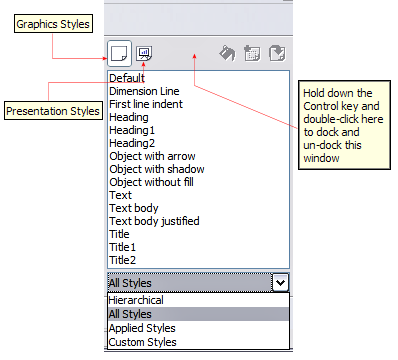
Styles and Formatting window for Impress.
Presentation styles
Presentation styles affect three elements of a slide master: the background, background objects (such as icons, decorative lines, and text frames), and the text placed on the slide. Text styles are further divided into Notes, Outline 1 through Outline 9, Subtitle, and Title. The outline styles are used for the different levels of the outline to which they belong. For example, Outline 2 is used for the subpoints of Outline 1, and Outline 3 is used for the subpoints of Outline 2.
As described earlier, the pre-packaged presentation styles can be modified, but new presentation styles cannot be created.
Graphic styles
Graphic styles affect many of the elements of a slide. Notice that text styles exist in both the presentation and graphic style selections. What styles to use and when to use them is described later in this chapter.
There are 15 pre-packaged graphic styles to choose from. You can create additional styles or modify the pre-packaged styles.
| Content on this page is licensed under the Creative Common Attribution 3.0 license (CC-BY). |