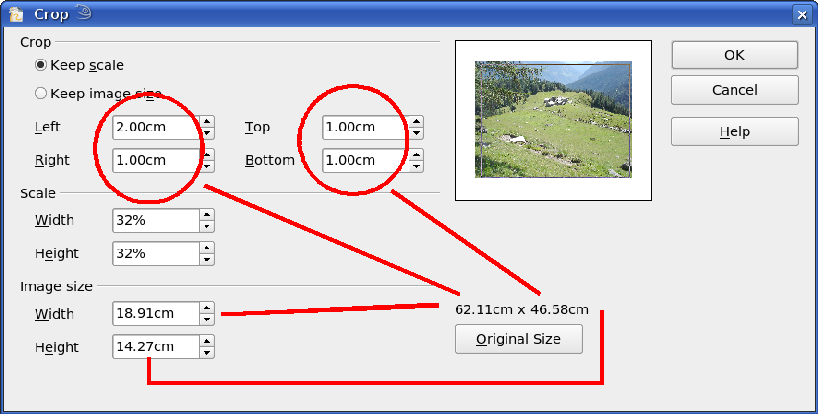Cropping
The fields Left, Right, Top, and Bottom establish the amount which will be trimmed off the appropriate edge. The new dimensions of the graphic are shown in the field Image Size. The dimensions are related to the original size of the graphic. In Figure 10 you can easily see that 3 cm from the sides and 2 cm from the top and bottom will be trimmed from the original object size. The preview pane shows the location of the new edges of the graphic.
- If you choose Keep Scale, the graphic will be cropped to the scales shown in the width and height boxes (in the above example both 32%) and the picture reduced in size accordingly.
- If you choose Keep image size, the graphic will be cropped and then enlarged to the original image size.
In addition to cropping you can also enlarge or reduce the size of the graphic by changing the percentage scaling values, or directly determine the size in the Image Size width and height boxes. Take care with these operations – in the Cropping dialog the width and height are treated as totally independent values. Changing one without the other can result in significant distortion of the image – this might not be what you want (the Position and Size dialog on the context menu has an option for keeping the width:height ratio fixed while changing one of the two dimensions). Changing values in one area (Scale or Image Size) will show up correspondingly in the other area.
| Content on this page is licensed under the Creative Common Attribution 3.0 license (CC-BY). |