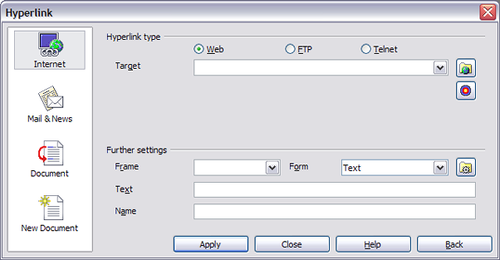Working with hyperlinks
- Selecting text
- Cutting, copying, and pasting text
- Finding and replacing text and formatting
- Inserting special characters
- Formatting paragraphs
- Formatting characters
- Autoformatting
- Creating numbered or bulleted lists
- Using footnotes and endnotes
- Checking spelling
- Using language tools
- Using the thesaurus
- Hyphenating words
- Using word completion
- Using AutoText
- Line numbering
- Undoing and redoing changes
- Tracking changes to a document
- Inserting notes
- Linking to another part of a document
- Working with hyperlinks
- Tips and tricks
When you type text (such as a website addresses or URL) that can be used as a hyperlink, and then type a space, OOo formats the URL automatically, creating the hyperlink and applying to the text a color and underlining. If this does not happen, you can enable this feature using Tools > AutoCorrect > Options and selecting the URL Recognition checkbox.
插入超連結
您還可以使用的超連結對話框來插入和修改連結。常用工具欄上,點選超連結圖標icon ![]() 或者選擇插入 “> 超連結。
或者選擇插入 “> 超連結。
在左框中有4種超連結類型:
- Internet:為網址,通常以http://開始
- 電子郵件和新聞:例如一個電子郵件地址。
- 文件: 超連結指向另一個文件,或到另一個地方的文件。
- 開啟新檔: 超連結建立一個新文件。
在右上角對話框部分,請根據變化選擇超連結類型。。下面是一個總結,是在演講最常見的選擇。
1.Internet超連結:超鏈接的類型(可選擇Web,FTP或Telnet),並輸入所需的網址(URL)。
2.郵件和新聞超連結:說明無論是郵件或新聞連結,接收地址和電子郵件,也是個問題。
3.文件連結:指定文件路徑( 點選開檔檔案並打開一個文件瀏覽器),如果您要連結到同一文稿的特定目標。就要離開這個空格,而選擇指定的目標文件(例如,一個特定的幻燈片)。並點選圖標打開文件內的目標,您可以選擇目標,或者如果您知道名字的目標,您可以輸入框中。
4.開啟新檔超連結:可指定是否立即編輯新建立的文件或者是建立它( 編輯以後 )也可依文件的類型(文字,電子表格等)來建立新檔。對於演演文稿, 立即編輯是最合適的選擇。請點選路徑按鈕並打開一個目錄選擇器。
另外,在該節右下角的對話框中設置對所有類型的連結,透過選擇將一些類型的連結更為相關。
- Set the value of Frame to determine how the hyperlink will open. This applies to documents that open in a Web browser.
- Form specifies if the link is to be presented as text or as a button.
- Text specifies the text that will be visible to the user.
- Name is applicable to HTML documents. It specifies text that will be added as a NAME attribute in the HTML code behind the hyperlink.
- Event button: this button will be activated to allow OOo to react to events for which the user has written some code (macro). This function is not covered in this book.
Editing hyperlinks
To edit a hyperlink, you can either click anywhere in the link text, or position the cursor in the link text using the arrow keys, and then open the Hyperlink dialog by clicking the Hyperlink icon on the Standard toolbar or selecting Edit > Hyperlink from the menu bar. (To activate a hyperlink, it is now necessary to hold down the Ctrl key while clicking on the link.)
To activate a hyperlink, that is, to open the URL in your default browser, it is necessary to hold down the Control key while clicking on the link. A tooltip is displayed reminding you to press the Control key when the mouse pointer hovers over the hyperlink text.
| Content on this page is licensed under the Creative Common Attribution 3.0 license (CC-BY). |