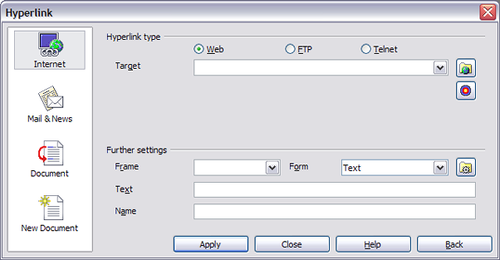Difference between revisions of "Documentation/OOo3 User Guides/Writer Guide/Hyperlinks"
(→插入超連結) |
(→Editing hyperlinks) |
||
| Line 43: | Line 43: | ||
* '''事件'''按鈕: 此按鈕將出現,是使用者針對OOo的事件作出反應寫了的一些代碼。.此功能不包括在這裡。 | * '''事件'''按鈕: 此按鈕將出現,是使用者針對OOo的事件作出反應寫了的一些代碼。.此功能不包括在這裡。 | ||
| − | == | + | == 編輯超連結 == |
| − | + | 要編輯超鏈接,您可以在任意位置點選連結文件,或將指標定位在連結文件,然後打開超連結對話框中,或是在常用工具欄上點選連結圖標或"選擇“ 編輯 > 超連結。 | |
| + | (要使超連結啟動,需按住Ctrl鍵同時點選連結。) | ||
| − | + | 要啟動超連結打開網址,就必須按住 Ctrl鍵並同時點選連結。當滑鼠停在超連結的文件上時,會有顯示工具提示,提醒你按下 Ctrl鍵連結。 | |
| − | {{Documentation/Tip| | + | {{Documentation/Tip|如果你需要編輯一些超鏈接,可以打開超連結對話框,直到您已經編輯所有的人。並且每一個連結都確認。當您完成後,請點選關閉 。}} |
{{CCBY}} | {{CCBY}} | ||
[[Category:Getting Started (Documentation)]] | [[Category:Getting Started (Documentation)]] | ||
Revision as of 03:10, 1 October 2009
- Selecting text
- Cutting, copying, and pasting text
- Finding and replacing text and formatting
- Inserting special characters
- Formatting paragraphs
- Formatting characters
- Autoformatting
- Creating numbered or bulleted lists
- Using footnotes and endnotes
- Checking spelling
- Using language tools
- Using the thesaurus
- Hyphenating words
- Using word completion
- Using AutoText
- Line numbering
- Undoing and redoing changes
- Tracking changes to a document
- Inserting notes
- Linking to another part of a document
- Working with hyperlinks
- Tips and tricks
When you type text (such as a website addresses or URL) that can be used as a hyperlink, and then type a space, OOo formats the URL automatically, creating the hyperlink and applying to the text a color and underlining. If this does not happen, you can enable this feature using Tools > AutoCorrect > Options and selecting the URL Recognition checkbox.
插入超連結
您還可以使用的超連結對話框來插入和修改連結。常用工具欄上,點選超連結圖標icon ![]() 或者選擇插入 “> 超連結。
或者選擇插入 “> 超連結。
在左框中有4種超連結類型:
- Internet:為網址,通常以http://開始
- 電子郵件和新聞:例如一個電子郵件地址。
- 文件: 超連結指向另一個文件,或到另一個地方的文件。
- 開啟新檔: 超連結建立一個新文件。
在右上角對話框部分,請根據變化選擇超連結類型。。下面是一個總結,是在演講最常見的選擇。
1.Internet超連結:超鏈接的類型(可選擇Web,FTP或Telnet),並輸入所需的網址(URL)。
2.郵件和新聞超連結:說明無論是郵件或新聞連結,接收地址和電子郵件,也是個問題。
3.文件連結:指定文件路徑( 點選開檔檔案並打開一個文件瀏覽器),如果您要連結到同一文稿的特定目標。就要離開這個空格,而選擇指定的目標文件(例如,一個特定的幻燈片)。並點選圖標打開文件內的目標,您可以選擇目標,或者如果您知道名字的目標,您可以輸入框中。
4.開啟新檔超連結:可指定是否立即編輯新建立的文件或者是建立它( 編輯以後 )也可依文件的類型(文字,電子表格等)來建立新檔。對於演演文稿, 立即編輯是最合適的選擇。請點選路徑按鈕並打開一個目錄選擇器。
另外,在該節右下角的對話框中設置對所有類型的連結,透過選擇將一些類型的連結更為相關。
- 設定框架 確定如何將連結打開。這適用在文件中打開Web瀏覽器。
- 框架 指定框架的連結方式是以文字或按鈕.
- 文字 在文件中顯示給使用者看的文字.
- 名稱 適用於HTML文件。指定文件在HTML超連結的名稱
- 事件按鈕: 此按鈕將出現,是使用者針對OOo的事件作出反應寫了的一些代碼。.此功能不包括在這裡。
編輯超連結
要編輯超鏈接,您可以在任意位置點選連結文件,或將指標定位在連結文件,然後打開超連結對話框中,或是在常用工具欄上點選連結圖標或"選擇“ 編輯 > 超連結。 (要使超連結啟動,需按住Ctrl鍵同時點選連結。)
要啟動超連結打開網址,就必須按住 Ctrl鍵並同時點選連結。當滑鼠停在超連結的文件上時,會有顯示工具提示,提醒你按下 Ctrl鍵連結。
| Content on this page is licensed under the Creative Common Attribution 3.0 license (CC-BY). |