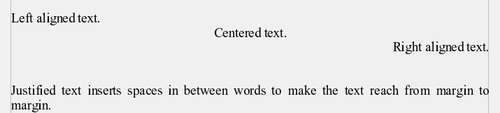Difference between revisions of "Documentation/OOo3 User Guides/Writer Guide/Format paragraphs"
(New page: {{DISPLAYTITLE:Formatting paragraphs}} {{Documentation/WG3TextTOC |ShowPrevNext=block |PrevPage=Documentation/OOo3_User_Guides/Writer Guide/Special characters |NextPage=Documentation/OOo3_...) |
|||
| Line 9: | Line 9: | ||
{{Documentation/Tip|It is highly recommended that you use ''paragraph styles'' rather than manually formatting paragraphs, especially for long or standardized documents. For information on the advantages of styles and how to use them, see [[Documentation/OOo3_User_Guides/Writer Guide/Introduction to Styles|Chapter 6]] (Introduction to Styles).}} | {{Documentation/Tip|It is highly recommended that you use ''paragraph styles'' rather than manually formatting paragraphs, especially for long or standardized documents. For information on the advantages of styles and how to use them, see [[Documentation/OOo3_User_Guides/Writer Guide/Introduction to Styles|Chapter 6]] (Introduction to Styles).}} | ||
| − | [[Image:FormatToolbarPara.png|thumb|none|500px|Formatting toolbar.]] | + | [[Image:FormatToolbarPara.png|thumb|none|500px|''Formatting toolbar, showing icons for character formatting.'']] |
{|cellpadding=2 | {|cellpadding=2 | ||
| Line 27: | Line 27: | ||
|- | |- | ||
|} | |} | ||
| − | |||
| − | |||
Below are examples of the different alignment options for text. | Below are examples of the different alignment options for text. | ||
Revision as of 20:35, 13 November 2008
- Selecting text
- Cutting, copying, and pasting text
- Finding and replacing text and formatting
- Inserting special characters
- Formatting paragraphs
- Formatting characters
- Autoformatting
- Creating numbered or bulleted lists
- Using footnotes and endnotes
- Checking spelling
- Using language tools
- Using the thesaurus
- Hyphenating words
- Using word completion
- Using AutoText
- Line numbering
- Undoing and redoing changes
- Tracking changes to a document
- Inserting notes
- Linking to another part of a document
- Working with hyperlinks
- Tips and tricks
You can apply many formats to paragraphs using the buttons on the Formatting toolbar. The Formatting toolbar is shown below as a floating toolbar, customized to show only the buttons for paragraph formatting.
| 1 Styles and Formatting window | 8 Line Spacing: 1.5 |
| 2 Apply Style | 9 Line Spacing: 2 |
| 3 Align Left | 10 Numbering On/Off |
| 4 Centered | 11 Bullets On/Off |
| 5 Align Right | 12 Decrease Indent |
| 6 Justified | 13 Increase Indent |
| 7 Line Spacing: 1 | 14 Paragraph Format dialog |
Below are examples of the different alignment options for text.
The horizontal ruler shows both the default tab stops and any that you have defined. To set the measurement unit and the spacing of default tab stops, go to Tools > Options > OpenOffice.org Writer > General.
You can also set or change the measurement unit by right-clicking on the ruler to open a list of units, as shown below. Click on one of them to change the ruler to that unit.
Double-click on a part of the ruler that is not between the left and right indent icons to open the Indents & Spacing page of the Paragraph dialog. To fine-tune tab stop settings, double-click anywhere between the left and right indent icons on the ruler itself to open the Tabs page of the Paragraph dialog, where you can fine-tune tab stop settings.
Changing the default tab stops interval
Using tabs to space out material on a page is not recommended (depending on what you are trying to accomplish, a borderless table is usually a better choice), but if you do use tabs, do not use the default tabs set in Tools > Options > OpenOffice.org Writer > General; instead, define your own tab settings, as described in this section.
If you use the default tab interval and then send the document to someone else who has chosen a different default tab interval, tabbed material will change to use the other person’s tab settings. This may cause a major formatting problem, as illustrated below.
| Content on this page is licensed under the Creative Common Attribution 3.0 license (CC-BY). |