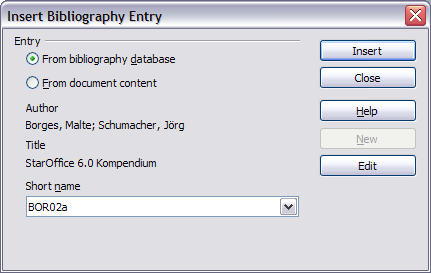Difference between revisions of "Documentation/OOo3 User Guides/Writer Guide/Adding a reference"
From Apache OpenOffice Wiki
(New page: {{DISPLAYTITLE:Adding a reference (citation) into a document - DRAFT}} {{Documentation/WG3TocsTOC |ShowPrevNext=block |PrevPage=Documentation/OOo3_User_Guides/Writer Guide/Creating a bibli...) |
|||
| (One intermediate revision by one other user not shown) | |||
| Line 1: | Line 1: | ||
| − | {{DISPLAYTITLE:Adding a reference (citation) into a document | + | {{DISPLAYTITLE:Adding a reference (citation) into a document}} |
{{Documentation/WG3TocsTOC | {{Documentation/WG3TocsTOC | ||
|ShowPrevNext=block | |ShowPrevNext=block | ||
| Line 10: | Line 10: | ||
* By numbering the referenced documents in the sequence they occur in the text, for example [1]. | * By numbering the referenced documents in the sequence they occur in the text, for example [1]. | ||
| − | {{ | + | {{Tip| To specify which citation style is used in the document, use the Index/Table page on the Insert Index/Table dialog.}} |
To add references from the bibliographic database into a document: | To add references from the bibliographic database into a document: | ||
Latest revision as of 20:36, 15 July 2018
- Tables of contents
- Customizing a table of contents
- Using the Index/Table page
- Using the Entries page
- Using the Styles, Columns, and Background pages
- Maintaining a table of contents
- Alphabetic indexes
- Customizing index entries
- Customizing the appearance of an index
- Maintaining an index
- Other types of indexes
- Bibliographies
- Creating a bibliographic database
- Adding a reference (citation) into a document
- Formatting the bibliography
- Defining the paragraph style for the bibliography
- Updating and editing an existing bibliography
Writer supports two ways of showing references (citations) in the text of a document:
- Using authors’ names and dates of the referenced documents, for example [Smith, 2004], as recorded in the Identifier (Short name) of each bibliographic entry.
- By numbering the referenced documents in the sequence they occur in the text, for example [1].
| To specify which citation style is used in the document, use the Index/Table page on the Insert Index/Table dialog. |
To add references from the bibliographic database into a document:
- Place the cursor where you want the reference to appear.
- From the main menu, choose Insert > Indexes and tables > Bibliographic entry.
- In the Insert Bibliographic Entry dialog box, shown below, choose From bibliography database at the top of the dialog box. (You can also insert a reference from the document itself by selecting From document content, but that method is not covered in this chapter.)
- Select the reference from the Short name dropdown list near the bottom of the dialog box. The Author and Title of the selected reference are shown in the middle of the dialog box, to help you verify that it is the reference you want.
- To insert the reference into the document, click Insert.
- You can keep the dialog box open and insert another reference into the document; you do not need to close and reopen it.
- When you have finished inserting all the references, select Close.
| Content on this page is licensed under the Creative Common Attribution 3.0 license (CC-BY). |