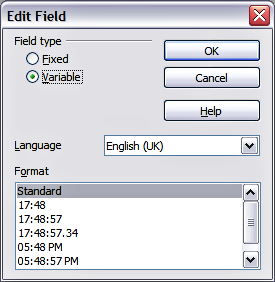Using fields
Fields allow the insertion of text automatically in the slide. Rather than text, think of a field as a kind of formula which is calculated when the document is loaded or printed, where the result of the formula is written to the document.
Inserting a field
To insert a field in a slide, move the cursor where the field will be and then select from the menu bar Insert > Fields followed by one of these choices:
- Date (fixed): inserts the date at time of inserting the field.
- Date (variable): upon loading the file, the field is updated and contains the date at the time of opening the file.
- Time (fixed): a field displaying the time of insertion.
- Time (Variable): a field which is updated at time of opening the file.
- Author: The author of the presentation. This information is derived from the value recorded in the general options. To modify this information go to Tools > Options > OpenOffice.org section then select User Data.
- Page number: inserts the page number of the slide.
- File name: a field with the name of the file.
By default, the fields are displayed with a gray background. To remove the shading, go to View in the menu bar and deselect Field Shading; alternatively, press Control+F8.
Customizing fields
The appearance of all the fields, excluding the page number field, can be customized from the corresponding field editor. To access the field editor:
- Move the cursor to the field and select it.
- Select Edit > Fields from the menu bar.
- Select the desired format in the dialog box that appears.
- Click OK when satisfied.
Modifications to the page number fields can be done in two different ways:
- Select the field and apply the formatting manually.
- Switch to the slide master editing mode (View > Master > Slide Master), then modify the Background object style as desired. Once back in Normal view, insert the page numbers from the Insert > Page Number box. See Chapter 2 for more information about editing a slide master.
Tips on use of fields
When you want to have the same field appearing on all the slides of the presentation (for example the page number), it is faster and more convenient to add the field to the slide master, as explained in Chapter 2.
Some fields, such as the file name or the author, are often more suitable to be inserted in a single slide such as the first or the last.
| Content on this page is licensed under the Creative Common Attribution 3.0 license (CC-BY). |