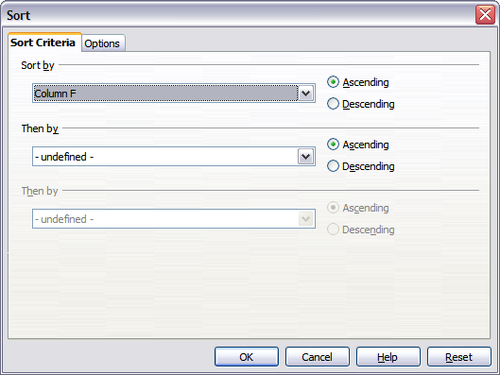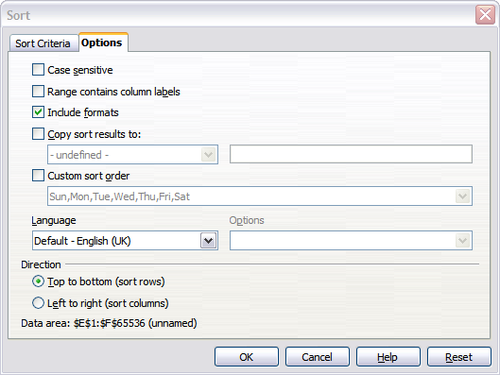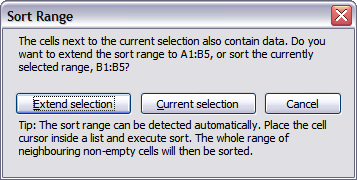Sorting records
- Parts of the main Calc window
- Starting new spreadsheets
- Opening existing spreadsheets
- Saving spreadsheets
- Navigating within spreadsheets
- Selecting items in a sheet or a spreadsheet
- Working with spreadsheets
- Viewing Calc
- Entering data using the keyboard
- Speeding up data entry
- Editing data
- Formatting data
- Autoformatting cells and sheets
- Formatting spreadsheets using themes
- Hiding and showing data
- Sorting records
- Printing from Calc
Sorting arranges the visible cells on the sheet. In Calc, you can sort by up to three criteria, with each criterion applied one after the other. Sorts are handy when you are searching for a particular item, and become even more powerful after you have filtered data.
In addition, sorting is often useful when you add new information. When a list is long, it is usually easier to add new information at the bottom of the sheet, rather than adding rows in the proper places. After you have added information, you can then sort it to update the sheet.
You can sort by highlighting the cells to be sorted, then selecting Data > Sort.
The selected cells can be sorted by the order of information in up to three columns or rows, in either ascending (A-Z, 1-9) or descending (Z-A, 9-1) order.
On the Options tab (below) you can choose the following options:
Case sensitive
If two entries are otherwise identical, one with an upper case letter is placed before one with a lower case letter in the same position.
Range contains column labels
Does not include the column heading in the sort.
Include formats
A cell's formatting is moved with its contents. If formatting is used to distinguish different types of cells, then use this option.
Copy sort results to
Sets a spreadsheet address to which to copy the sort results. If a range is specified that does not have the necessary number of cells, then cells are added. If a range contains cells that already have content, then the sort fails.
Custom sort order
Select the box, then choose one of the sort orders defined in Tools > Options > Spreadsheet > Sort Lists from the drop-down list.
Language
Select the dictionary that you want to use for your document and depending which dictionary you choose there may be other options to choose.
Direction
Sets whether rows or columns are sorted. The default is to sort by columns unless the selected cells are in a single column.
| Content on this page is licensed under the Creative Common Attribution 3.0 license (CC-BY). |