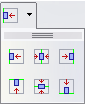Documentation/OOoAuthors User Manual/Impress Guide/Aligning shapes
From Apache OpenOffice Wiki
- The Drawing toolbar
- Creating lines and shapes
- Working with 3D shapes
- Grouping shapes together
- Arranging shapes
- Flipping shapes
- Aligning shapes
- Alignment using the grid and snap guides
- Converting an object to a different type
- Setting up interaction with a shape or image
- Animating images
- Using Fontwork
| [[{{{PrevPage}}}|< Previous Page
]] |
[[{{{NextPage}}}|Next Page
>]] |
Aligning shapes
Use the alignment tools to adjust the relative position of a graphic object compared to another object. Clicking on the Alignment icon in the Drawing toolbar opens the extended toolbar. The same alignment options are available from the right-click menu.
The toolbar has six icons. The first three determine the horizontal alignment of the selected objects (Left, Center, Right); the other three determine the vertical alignment of the selected objects (Top, Middle, Bottom). If only one object is selected, it is aligned to the page, however when in a group, a single object is aligned to the edge of the group selection.
| Content on this page is licensed under the Creative Common Attribution 3.0 license (CC-BY). |