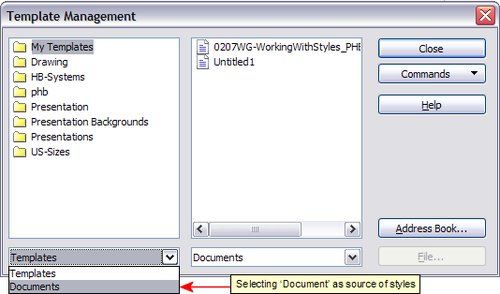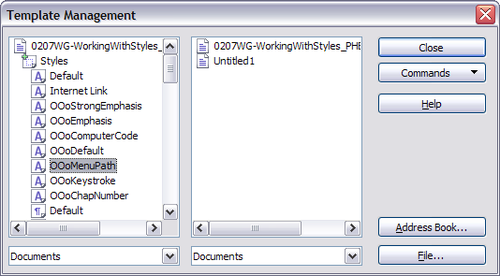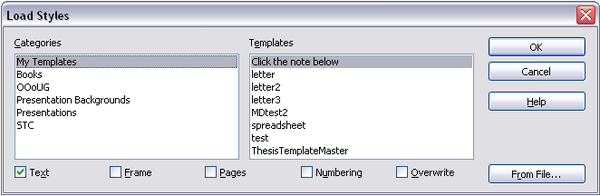Difference between revisions of "Documentation/OOo3 User Guides/Getting Started/Copying and moving styles"
From Apache OpenOffice Wiki
| (One intermediate revision by the same user not shown) | |||
| Line 19: | Line 19: | ||
[[Image:StylesTemplMgt.png|thumb|none|500px|''Choosing to copy styles from a document, not a template.'']] | [[Image:StylesTemplMgt.png|thumb|none|500px|''Choosing to copy styles from a document, not a template.'']] | ||
| − | {{ | + | {{Tip| To load styles from a file that is not open, click the '''File''' button. When you return to this window, both lists show the selected file as well as all the currently open documents.}} |
<li>Open the folders and find the templates from and to which you want to copy. Double-click on the name of the template or document, and then double-click the Styles icon to show the list of individual styles. | <li>Open the folders and find the templates from and to which you want to copy. Double-click on the name of the template or document, and then double-click the Styles icon to show the list of individual styles. | ||
| Line 27: | Line 27: | ||
<li>To ''copy'' a style, hold down the ''Ctrl'' key and drag the name of the style from one list to the other. | <li>To ''copy'' a style, hold down the ''Ctrl'' key and drag the name of the style from one list to the other. | ||
| − | {{ | + | {{Warn| If you do not hold down the ''Control'' key when dragging, the style will be moved from one list to the other. The style will be deleted from the list you are dragging it from.}} |
<li>Repeat for each style you want to copy. If the receiving template or document hasmany styles, you may not see any change unless you scroll down in the list. When you are finished, click '''Close'''. | <li>Repeat for each style you want to copy. If the receiving template or document hasmany styles, you may not see any change unless you scroll down in the list. When you are finished, click '''Close'''. | ||
| Line 48: | Line 48: | ||
[[Image:LoadStyles.png|thumb|none|600px|''Copying styles from a template into the open document'']] | [[Image:LoadStyles.png|thumb|none|600px|''Copying styles from a template into the open document'']] | ||
| − | {{ | + | {{Warn| If your document has a table of contents, and if you have used custom styles for headings, the heading levels associated with outline levels (in '''Tools > Outline Numbering''') will have reverted to the defaults of Heading 1, Heading 2, and so on. You will need to change these back to your custom heading styles. This is a bug.}} |
Latest revision as of 21:01, 14 July 2018
- Applying styles
- Modifying styles
- Creating new (custom) styles
- Copying and moving styles
- Deleting styles
- Using a template to create a document
- Creating a template
- Editing a template
- Adding templates using Extension Manager
- Setting a default template
- Associating a document with a different template
- Organizing templates
- Examples of style use
You can copy or move styles from one template or document into another template or document, in two ways:
Using the Template Management dialog
To copy or move styles using the Template Management dialog:
- Click File > Templates > Organize.
- In the Template Management dialog, set the lists at the bottom to either Templates or Documents, as needed. The default is Templates on the left and Documents on the right.

To load styles from a file that is not open, click the File button. When you return to this window, both lists show the selected file as well as all the currently open documents.
- Open the folders and find the templates from and to which you want to copy. Double-click on the name of the template or document, and then double-click the Styles icon to show the list of individual styles.
- To copy a style, hold down the Ctrl key and drag the name of the style from one list to the other.
- Repeat for each style you want to copy. If the receiving template or document hasmany styles, you may not see any change unless you scroll down in the list. When you are finished, click Close.
Loading styles from a template or document
You can copy styles by loading them from a template or another document:
- Open the document you want to copy styles into.
- In the Styles and Formatting window, long-click on the arrow next to the New Style from Selection icon, and then click on Load Styles.
- On the Load Styles dialog, find and select the template you want to copy styles from.
- Select the categories of styles to be copied. Select Overwrite if you want the styles being copied to replace any styles of the same names in the document you’re copying them into.
- Click OK to copy the styles. You will not see any change on screen.
| To copy the styles from another document, click the From File button to open a window from which you can select the required document. |
| Content on this page is licensed under the Creative Common Attribution 3.0 license (CC-BY). |