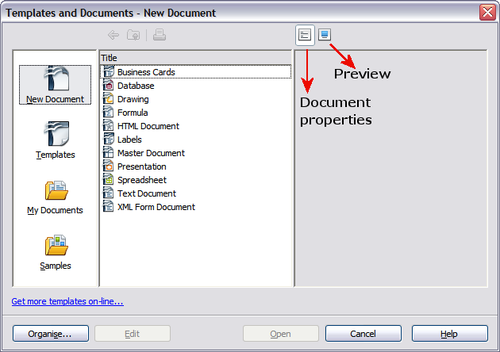Using a template to create a document
From Apache OpenOffice Wiki
- Applying styles
- Modifying styles
- Creating new (custom) styles
- Copying and moving styles
- Deleting styles
- Using a template to create a document
- Creating a template
- Editing a template
- Adding templates using Extension Manager
- Setting a default template
- Associating a document with a different template
- Organizing templates
- Examples of style use
To use a template to create a document:
- From the main menu, choose File > New > Templates and Documents. The Templates and Documents window opens.
- In the box on the left, click the Templates icon if it is not already selected. A list of template folders appears in the center box.
- Double-click the folder that contains the template that you want to use. A list of all the templates contained in that folder appears in the center box.
- Click the template that you want to use. You can preview the selected template or view the template’s properties:
- To preview the template, click the Preview icon. A preview of the template appears in the box on the right.
- To view the template’s properties, click the Document Properties icon. The template’s properties appear in the box on the right.
- Click Open. The Templates and Documents window closes and a new document based on the selected template opens in OOo. You can then edit and save the new document just as you would any other document.
| Content on this page is licensed under the Creative Common Attribution 3.0 license (CC-BY). |